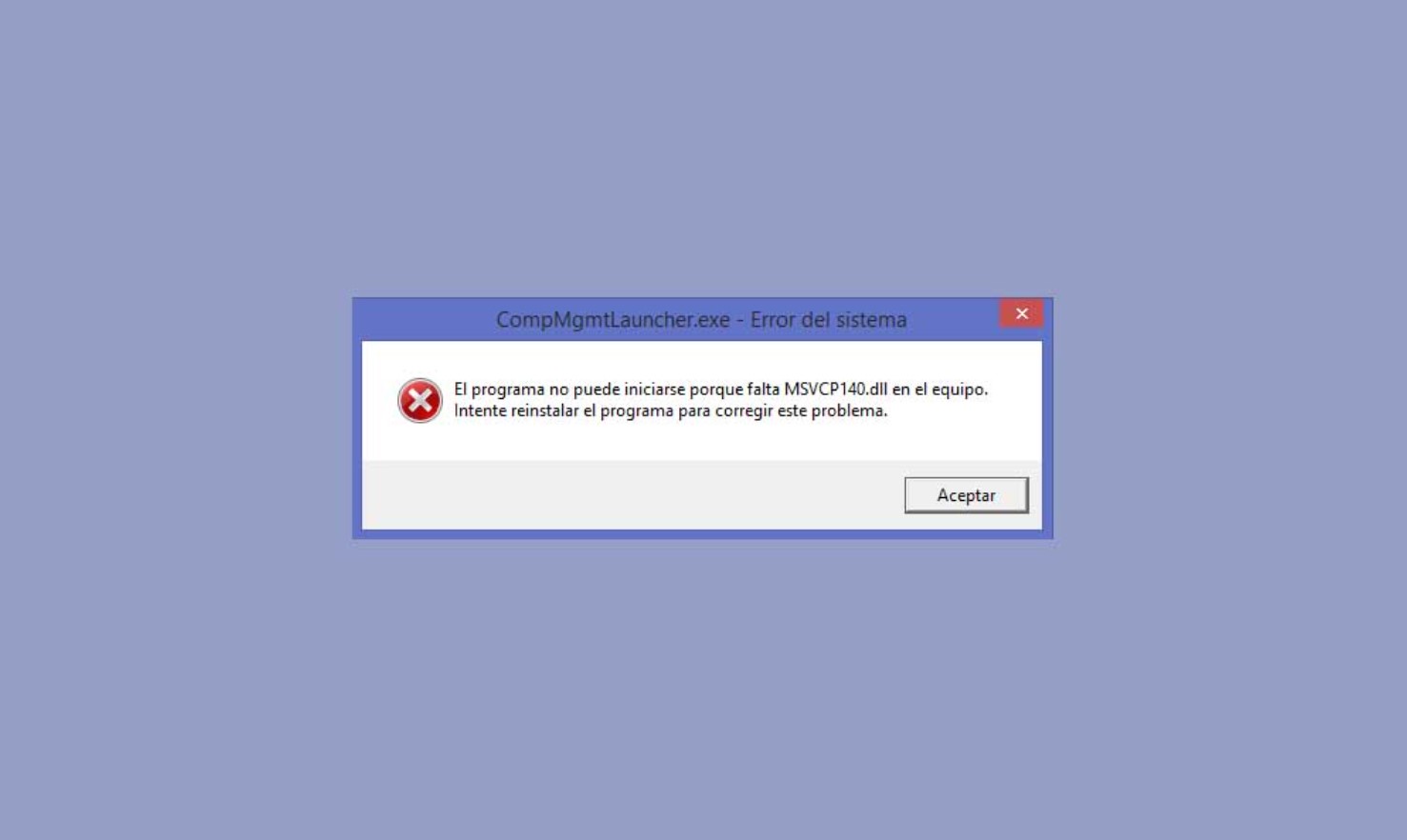
The error related to the MSVCP140.dll file is, together with the Windows startup error 0x00000e9, one of the most common errors in Windows 10, Windows 8, and Windows 7. The error in question appears when a certain program is started, and the error message reads something like “The program can’t start because msvcp140.dll is missing from your computer. Try reinstalling the program to fix this problem” or “The program can’t start because msvcp140.dll is missing”. The problem is that the error persists even if we reinstall the affected program. How can we fix the MSVCP140.dll file is missing error? Where can we download MSVCP140.dll? In which path should it be installed? We see it below.
HOW TO INSTALL THE MSVCP140.DLL IN WINDOWS
The MSVCP140.dll error is often related to Visual C++ Libraries for Visual Studio for Windows 10. If the library in question does not exist or shows some error, we will most likely be shown an error like the one that concerns us on this occasion in programs such as Photoshop, Origin, PUBG Lite, Autocad, or WoW.
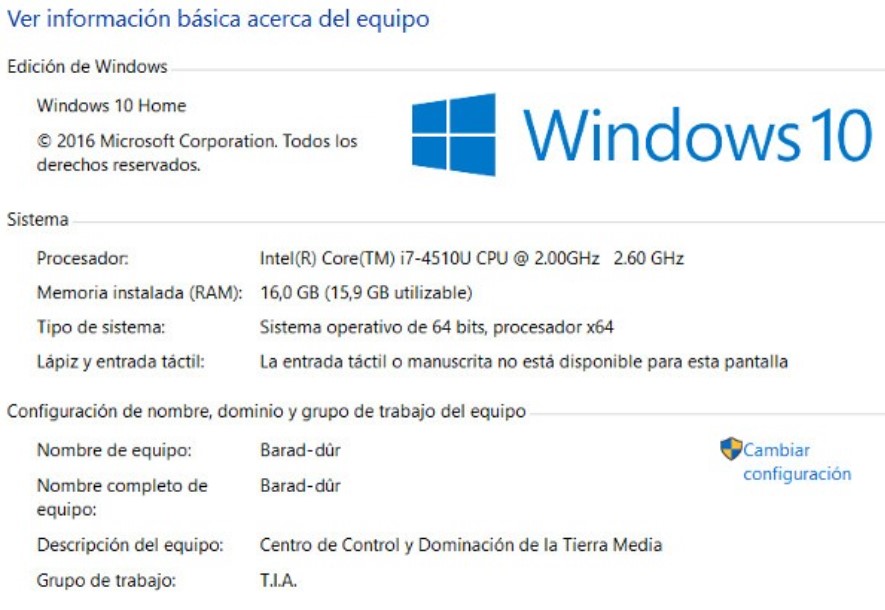
To solve MSVCP140.dll, all we have to do is download the library again and install it later on our computer, but not before checking the number of bits of our version of Windows (32 or 64 bits) in the System.
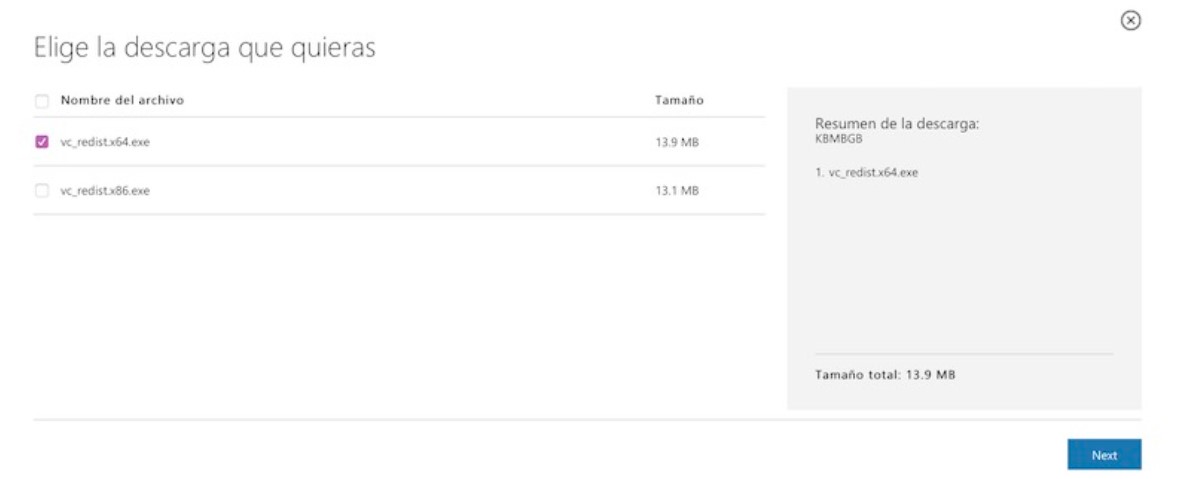
Once we have verified this information, we will download the corresponding version of Visual C++ through this link. Finally, we will install the tool as if it were a common program and restart Windows 10. Now yes, the error will have disappeared permanently.
WHERE TO DOWNLOAD MSVCP140.DLL FOR WINDOWS
In the unlikely event that the above has not worked for us, the next thing we will have to do is download the file MSVCP140.dll manually as long as we have installed Visual C++ on our computer.
- Download MSVCP140.dll for 32-bit systems
- Download MSVCP140.dll for 64-bit systems
When we have downloaded the file corresponding to our type of System, we will decompress it in a localizable path on the computer. Immediately afterward, we will right-click on the program’s icon that shows the error “MSVCP140.dll is missing” and click on Open the file’s location.
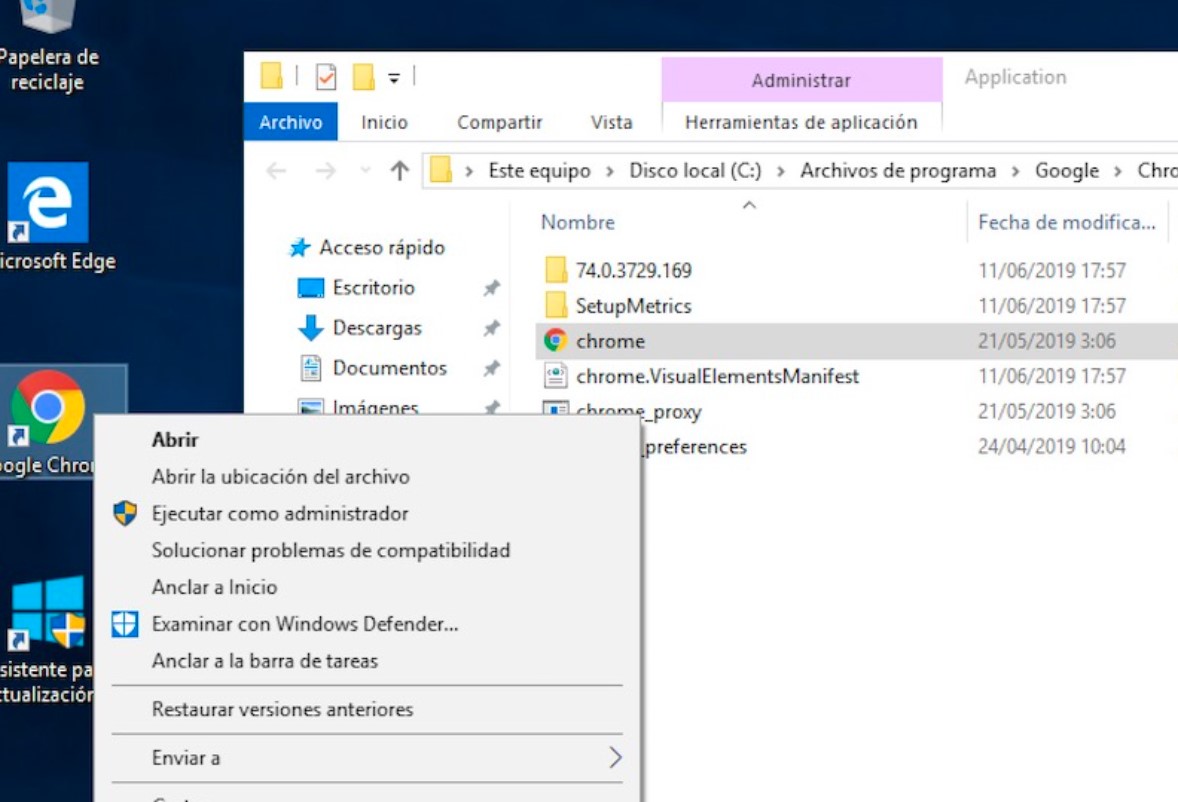
Finally, we will move the file in question to the source folder of the affected program. It is also recommended to copy the file to the following path to prevent other programs from making the same error:
- C:\Windows\System32\
After this, any errors related to the Windows libraries should have been fixed.
SOLUTION TO MSVCP140.DLL ERROR IF NONE OF THE ABOVE WORKS
If neither of the previous methods has worked for us, we must resort to a Windows 10 CMD command to repair all the system libraries.
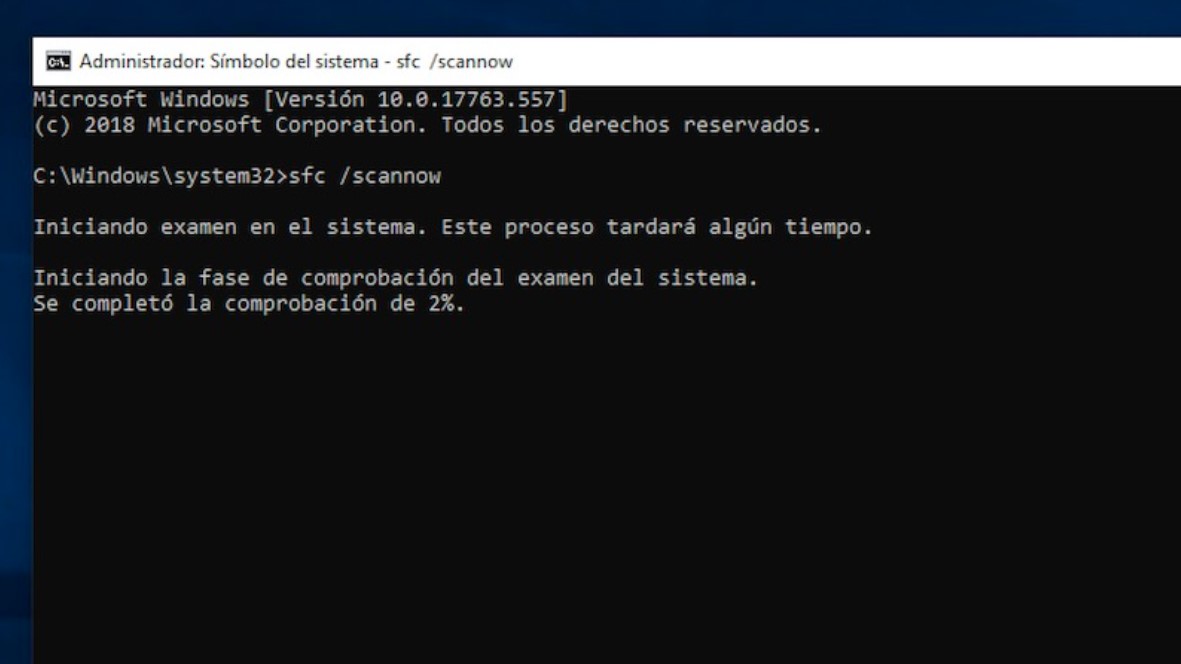
To do this, we will open the program above by typing CMD in the Windows search engine and right-clicking on it to run the tool with administration privileges. Once inside, we will write the following command:
- sfc /scannow
Windows will automatically search for and repair all missing or damaged system files. If, after the completion of the process, the error persists, then we will have to update Windows 10 through Windows Update to install the remaining files. We can access the latter through the Windows 10 Control Panel or the Settings menu.

I am a writer with eight years of experience writing in business and technology. I always carry a passion for learning and discovering new knowledge.

