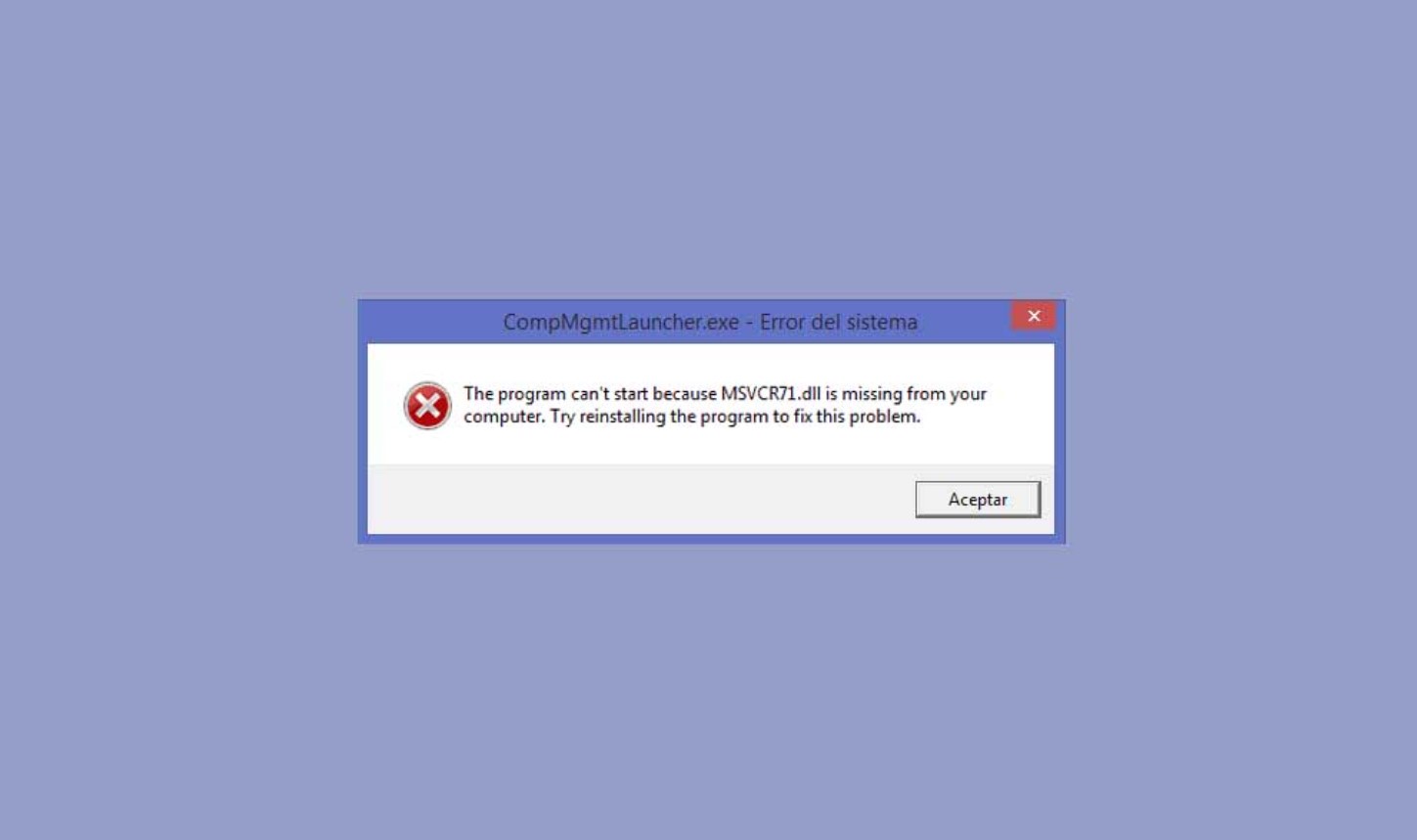
The MSVCR71.dll file is missing error is one of the most common errors in Windows 10, 7, and 8, along with DXD9_39.dll, XINPUT1_3.dll, MSVCR110.dll, MSVCR120.dll, and MSVCP140.dll errors. Generally, this error is usually displayed in the form of a window with the message “The program cannot start because MSVCR71.dll is missing from the computer. Try reinstalling the program to correct this problem” or “The program can’t start because MSVCR120.dll is missing” when running a certain program, such as 3DS Tool. The good news is that the error is easy to fix, and this time we will see how to proceed in a few steps.
SOLUTION TO THE ERROR MSVCR71.DLL IS MISSING IN WINDOWS 10, WINDOWS 7, AND WINDOWS 8
Like most DLL-related errors, the MSVCR71.dll error is related to Visual Studio C++ Libraries, a program that supplies most of Windows’ graphics libraries. Precisely, we will have to reinstall the program through the official Windows page to repair the error in question.
- Download Visual C++ for Windows
Before proceeding with the program download, we will have to know the type of system that our PC runs in many bits: 32 or 64 bits. As simple as right-clicking on the Windows icon in the Start bar and accessing the System option. In the System type, we can see the number of Windows bits.
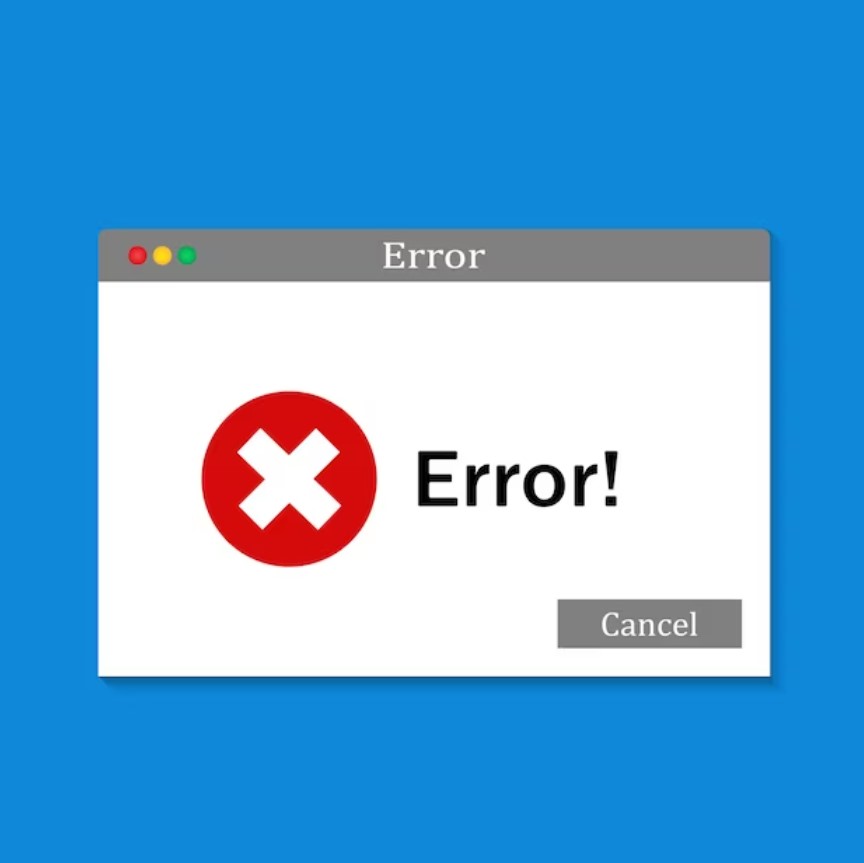
Finally, we will go to the Microsoft download website and select the file corresponding to our type of system: for 64-bit systems, we will have to download the x64 file, while for 32-bit systems, we will have to download the x86 file.
After downloading the tool to the computer, we will install it as if it were a normal program. For the changes to be applied correctly, we will restart the computer. Now yes, the error should stop appearing.
DOWNLOAD AND INSTALL MSVCR71.DLL MANUALLY
In the hypothetical case that the above has not worked for us, the way to proceed is based on installing the MSVCR71.dll file manually.
- Download MSVCR71.dll for 32-bit and 64-bit systems.
Once we have downloaded the file, we will unzip it in any Windows directory and paste it into each of the folders of the programs that show the error in question. Accessing these folders is as easy as right-clicking on the program icon on the Windows Desktop and selecting the Open file location, as shown in the image below.
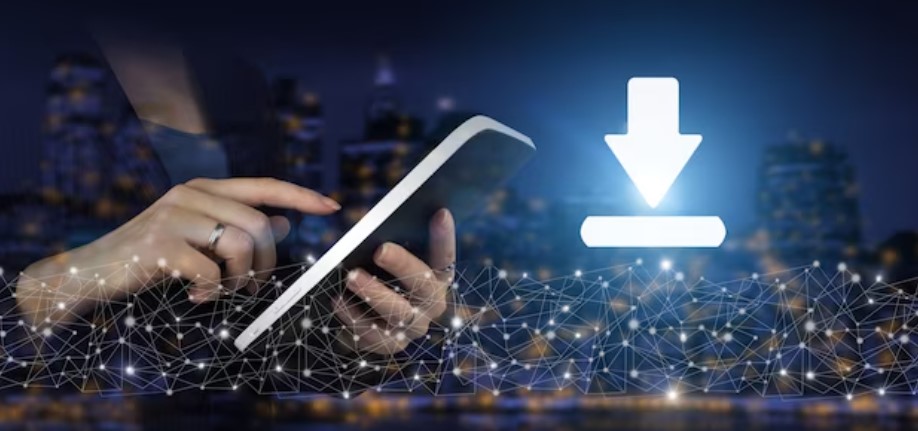
To prevent the error from reappearing in other Windows programs that we install in the future, we will paste the file into the System32 folder within the Windows folder that we can find in the following path:
- C:\Windows\System32\
HOW TO FIX MSVCR71.DLL ERROR IF THE ABOVE DOESN’T WORK
If none of the above works, the last step to fix the MSVCR71.dll missing error is based on resorting to the Command Prompt, which we can access through the Windows search bar. To correctly access its functions, we will right-click on it and select Open with administrative privileges.

When we are inside the Windows CMD, we will write the following command:
- sfc /scannow
Finally, the CMD will run a diagnostic tool to find and repair damaged Windows libraries. When the process is finished, we will type the exit command and restart the computer. Meta Title: Best Free VPNs to Unblock Netflix | Techsmartest.com

I am a writer with eight years of experience writing in business and technology. I always carry a passion for learning and discovering new knowledge.

