
Kodi is probably the most advanced media center for mainstream TVs, tablets, mobile phones, and computers. The raison d’être of this platform is the Addons, which are accessories installed within the application to add media sources, such as radio stations, public television channels, or private repositories of movies and series. Most Google searches for Kodi are related to playing this type of content. That is why we will show you how to use Kodi to watch movies for free in 2022.
WATCH FREE MOVIES ON KODI: EVERYTHING YOU NEED TO KNOW
It is a fact that the reproduction of content protected by copyright is not allowed in most countries where the application is popular. This is why the official Kodi repositories do not offer this type of content, except for certain more or less well-known series and titles, since we are forced to use third-party repositories.
Starting from this premise, the installation of Addons in Kodi varies depending on the type of add-on that we want to install. Thus, the installation of add-ons and official sources can be done through the Kodi repositories. We must carry out additional steps to install third-party Addons, including the application’s security options, downloading files in ZIP format, and copying links to external repositories.
In this last resort, the IPTV lists also come into play, which is only sources of television channels reproduced through the Internet and of which we will speak later. We are interested in knowing that we can use this technology to watch television from anywhere in the world from the Kodi application over the Internet, especially useful if we have a mobile phone or tablet.
HOW TO WATCH FREE MOVIES ON KODI ON DEMAND IN 2022
Adding Add-ons through the official Kodi repositories is simple considering all these differences. Of course, the offer of on-demand movies through these sources is rather limited, quite the opposite of unofficial sources, where the offer is as wide as what we can find on pages like Playdede or Elite torrent. Let’s see how to proceed one way or another.
WITH ADD-ONS AND OFFICIAL COMPLEMENTS
The installation through the official options of the platform is really simple. To add accessories through this method, we will go to the Add-ons section available on the main screen, as can be seen in the following screenshot:
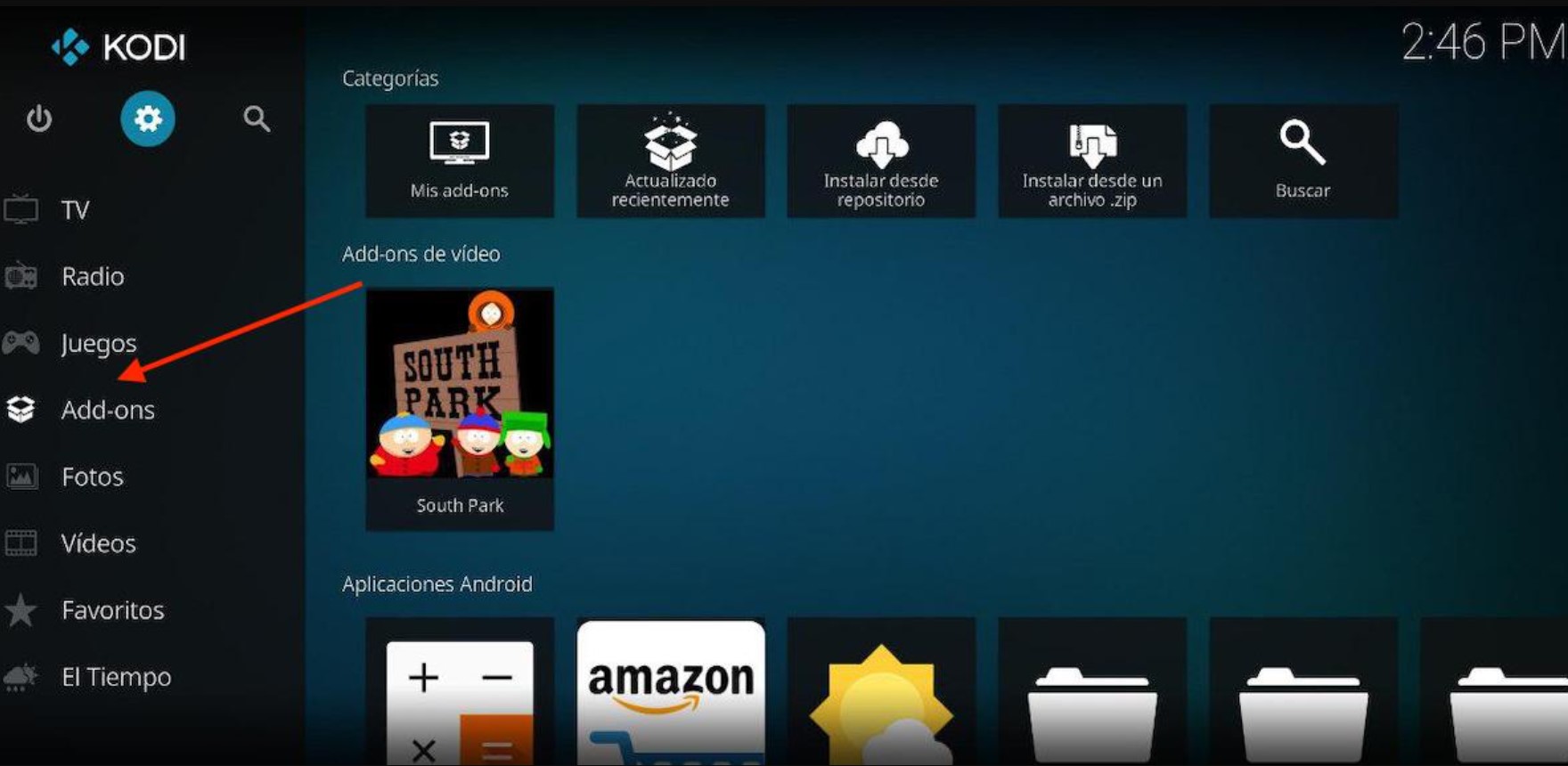
Immediately afterward, we will click on the box icon at the application’s top. Next, a complete list of add-ons will be displayed depending on the type of broadcast we want to install: Video Add-ons, Audio Decoders, PVR Clients, and Game Add-ons … The ideal would be to navigate the different options to install the add-ons we want since we can use both television channels and public repositories.

Once we have selected the type of broadcast, we will only have to navigate between the available channels to proceed with its installation. The process is as simple as clicking on the Install button displayed at the bottom of the application, along with the rest of the options.
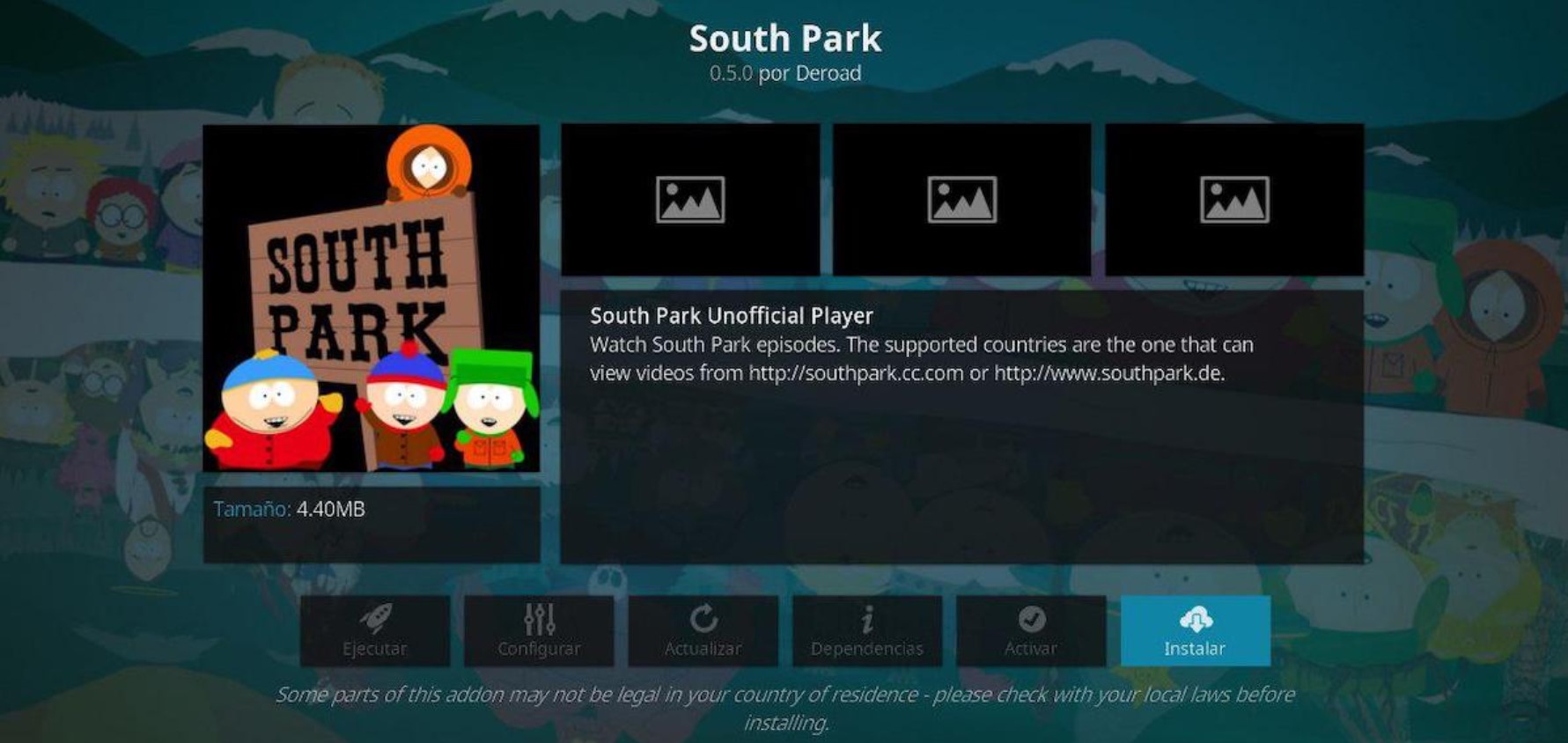
Once installed, we will restart the application to return to the main screen, from which we can access the source we have just installed.
WITH ADDONS AND UNOFFICIAL ACCESSORIES
On the Internet, there are numerous IPTV lists and Addons to watch movies on demand. To install this type of add-ons, we will have to previously enable the installation of add-ons from unknown sources since it is disabled by default. To do this, we will click on the gear icon at the top of the application from the same Kodi home screen.
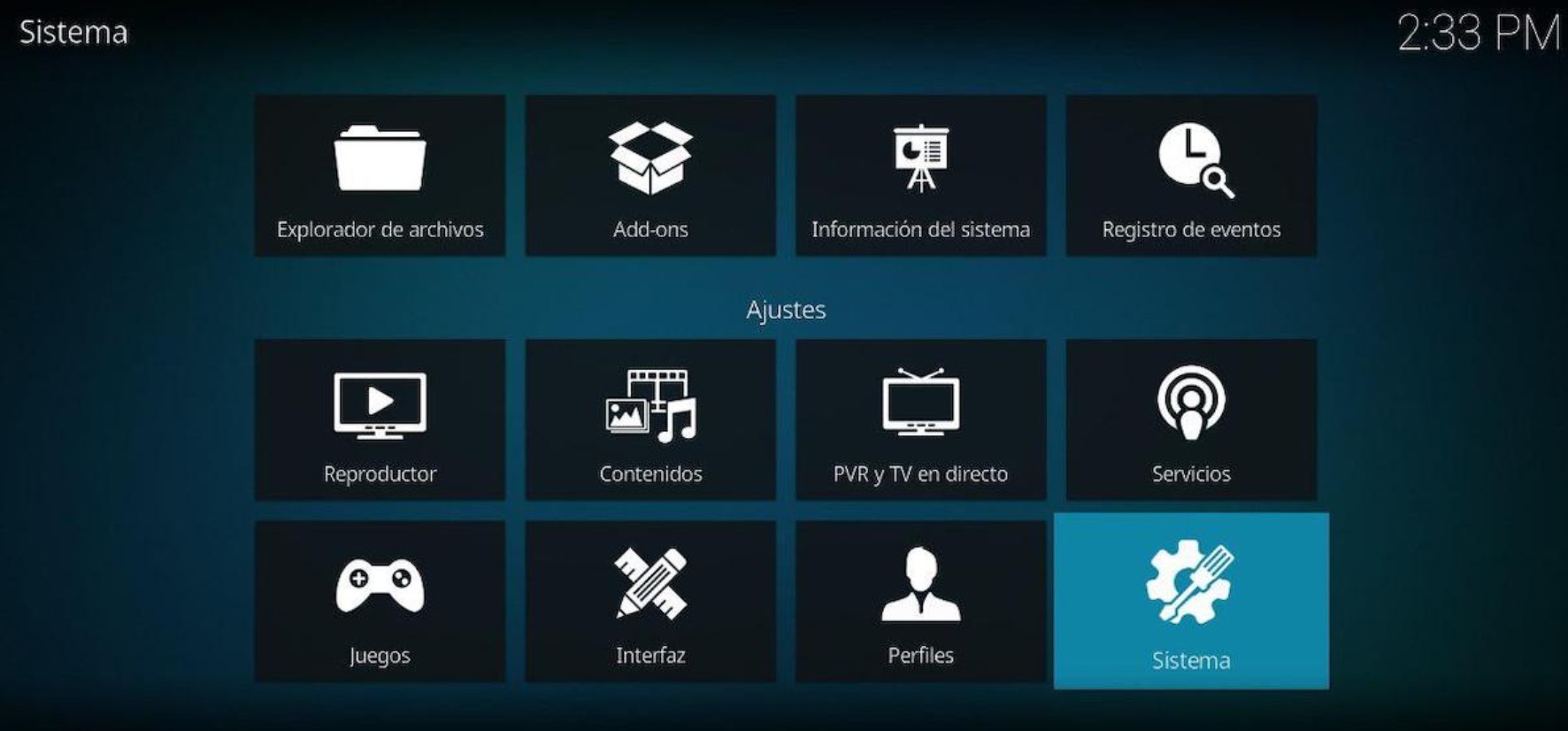
Next, we will click on System and finally on Add-ons. Within this section, we will enable the Unknown Sources box to activate the installation of unofficial sources, as can be seen in the following screenshot:
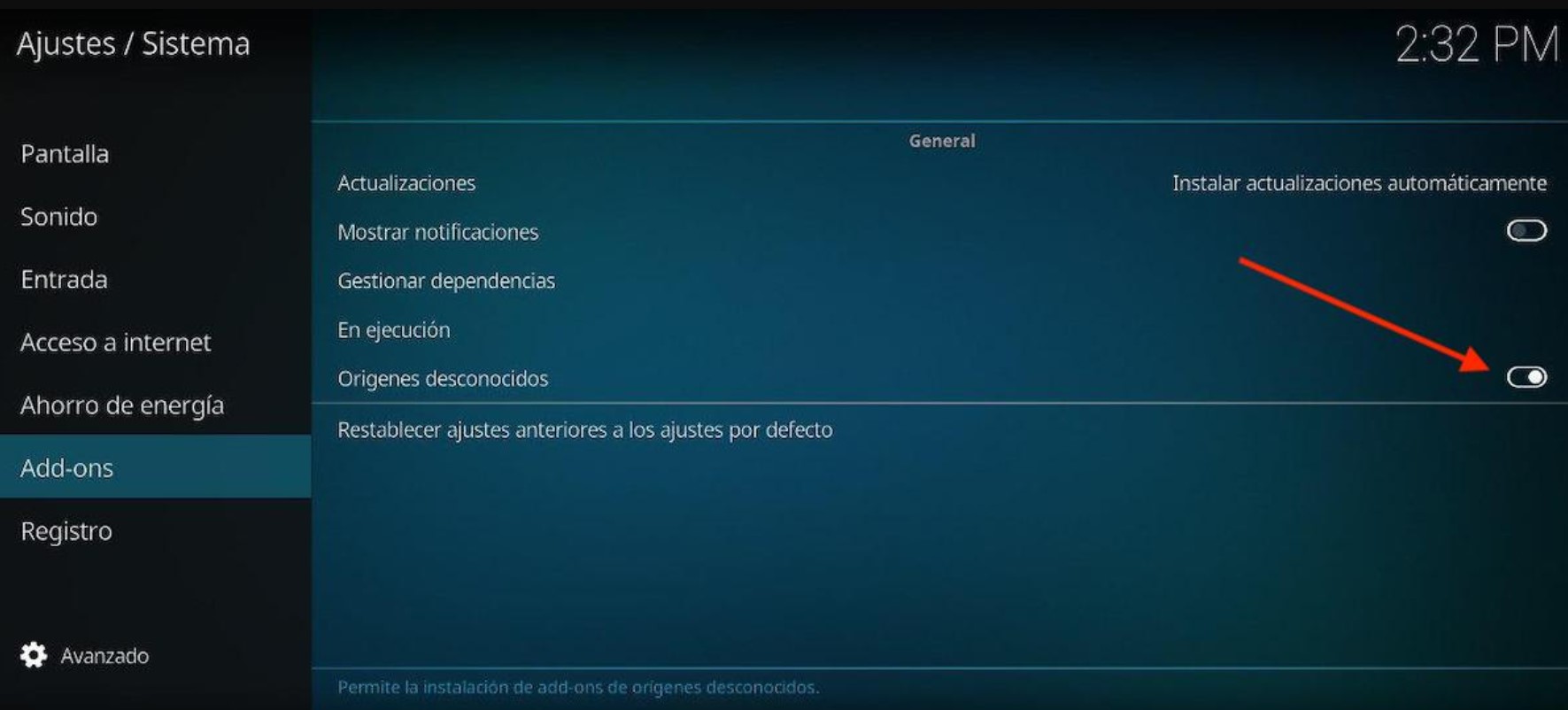
The next step to install unofficial add-ons will be downloading the file in ZIP format, as mentioned in previous paragraphs. We will have to use third-party pages to discover this type of source. Of course, contrary to what can be assumed, we will not have to unzip the file since the application takes care of it.
With the ZIP file downloaded, we will return to the Add-ons section from the Kodi main screen and click Install from a ZIP file. Now we will only have to navigate to the download path (usually in the Downloads folder of the root directory in Android) to proceed with its installation. Finally, we will restart Kodi so that the changes are applied correctly.
WITH IPTV MOVIE LISTS
IPTV refers to the acronym Internet Protocol Television, which is neither more nor less than the retransmission of live channels by IP addresses. These types of systems are usually intended for pay television channels, which is why we are forced to resort to external sources. Another no less important detail that we must mention is that most of them are geolocated, so the use of a VPN application is, at least, recommended. We must add that they usually suffer emission blockages for the same reason that we have just mentioned.
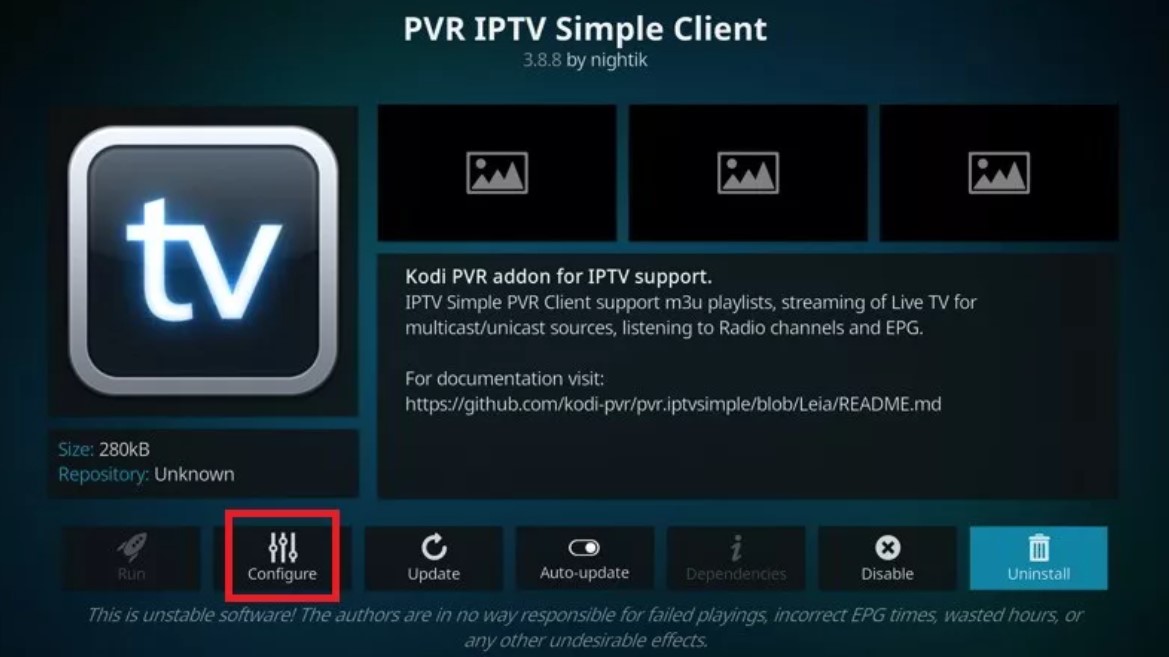
With all this in mind, the first step to installing Listar IPTV on Kodi is to resort to a client that allows us to play this type of content within the application, as with PVR IPTV Simple Client. To do this, we will go to the Add-ons section and then to IPTV Clients, where we will find a wide range of IPTV players for Kodi. The installation process is the same as in previous paragraphs, so it does not differ from the rest of the channels.
Once installed, the next step is to obtain the M3U link that allows us to connect to the IPTV channel. This type of link usually circulates in unofficial Kodi forums and repositories, so from tuexperto.com, we recommend you use this type of web page.
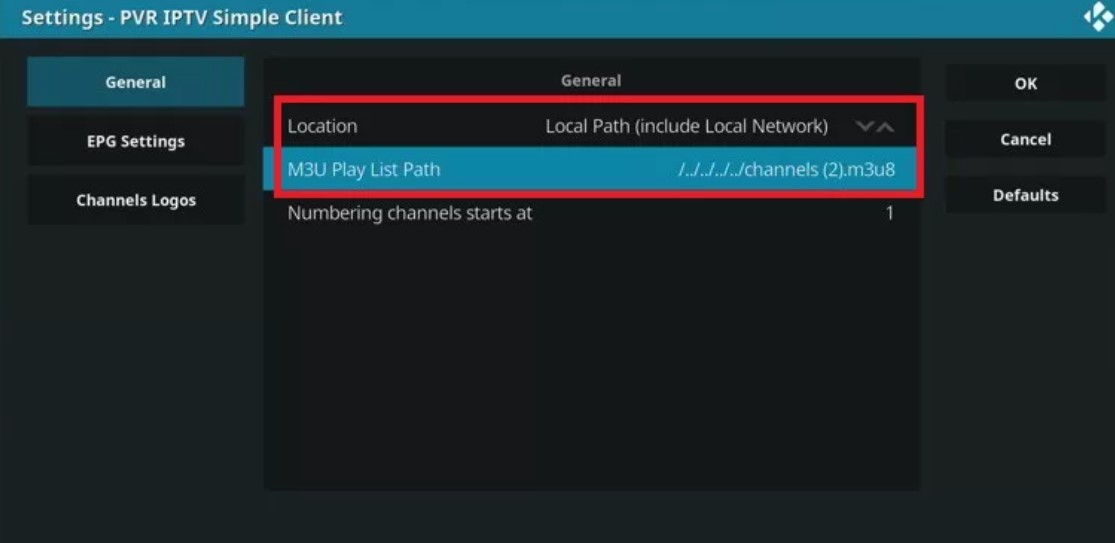
With the IPTV player open, click on Configure and finally on General (the options may vary depending on the Addon). In M3U Play List Path, we will paste the connection path we just obtained through the M3U link, as seen in the screenshot above.
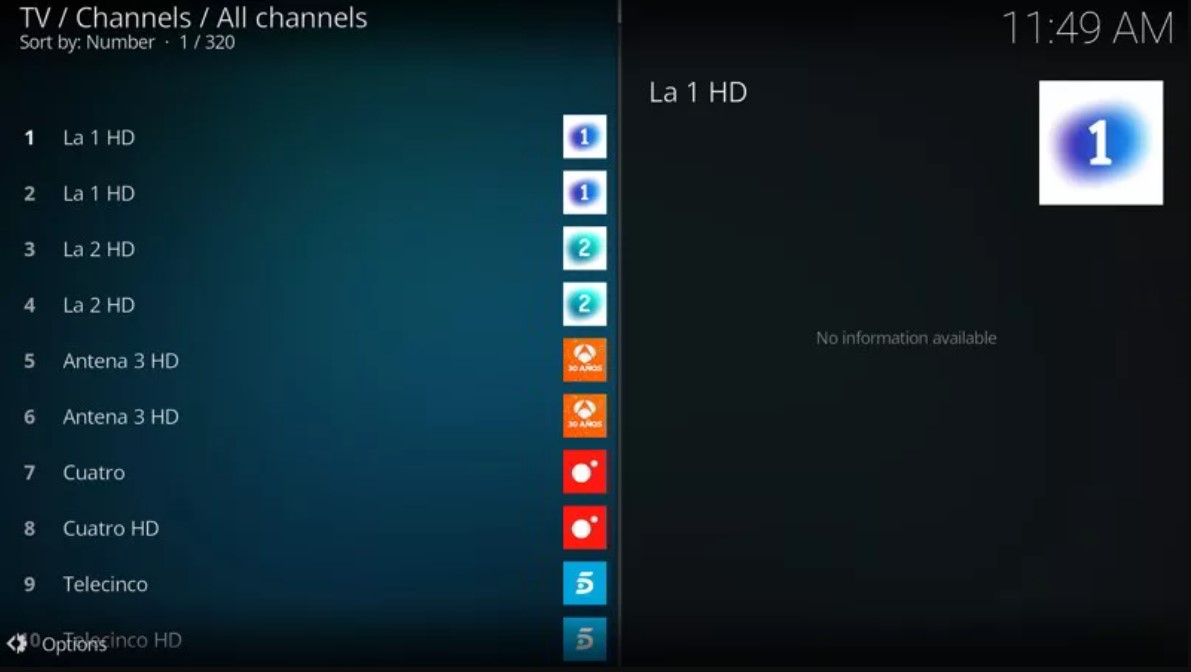
Finally, we will click on OK to save the changes. Now the player should show us a list with all the television channels we have just added: it would be enough to select the channel to start playing the content via streaming.
LIST OF ADDONS TO WATCH MOVIES ON DEMAND ON KODI
Don’t know which lists to turn to watch free movies on Kodi? We have compiled a selection of channels and Addons to watch movies on demand, most of which are accessible from the repositories of the application itself.
- Football Replays
- bassfox
- Alvin
- Oculus
- tide
- musicando
- Wolf Pack
- Netflix
- Planet MMA
- SportsDevil
- Aliunde K19
- Secret IPTV VIP
- The Xstream
- entertainment time
- Rising Tides
- acme swift
- einthusan
- fantastic
- Disney Plus (Disney+)
- tvtap
- Hard
- cCloud TV
- world cinema
- Golden Latino
- Black Lightning
- Alpha
- fetch
- WatchNixtoons2
- Engine Replays
- Plex Live
- 4K
- Aragon Live
- winner
- brain tv
- Magic Dragon
- SJ Justice
- Quantum
- torque lite
- Techno TV
- Rogue One
- Magellan
- Gallifreyan
- Planet
- fight club
- Mad Titan Sports
- Exodus Redux
- Mr. Regal
- RT
- Fluxus IPTV
- Ultra IPTV
- fusion.org
- ACME TV N Sports
- gogoanime
- Live TV Serbia
- party
- KodiVerse
- Tinyland
- Shadow
- HAL 9000
- Spotify
- sealteam6
- patriot
- ReleaseBB
- Neptune Rising
- vStream (French)
- magickpi
- Samsung TV Plus
- Subsmovies Club
- Tinyland
- Project Motors
- Genesis Reborn
- noone
- Super Mospy TV
- Empire
- pluto tv
- Rogue One
- Motors Replays
- Apollo (Portuguese)
- Enigma
- Deccan Delight
- Apex Sports
- Redemption
- Covenant
- Hulu
- Maverick TV
- tube tv
- pure sports
- Kingdom
- Colombian TV
- MP3 Streams
- Quasar
- Pure Wrestling
- popcornflix
- MaverickTV
- The Loop
- wrestlers
- TempTV
- Nightwing
- tvOne
- Cinema
- Serena
- Bob Unleashed
- acme tv tap
- Alpha (English)
- Taz
- MMA
- Crazy Canucks
- Black And White Movies
- Children’s World
- RS IPTV
- X Games
- plexus
- The Xstream
- Palantir
- Proto-IPTV
- Tempest
- Navyseal Platinum K19
- fen
- TinklePad
- Crackle
- Sportz
- yankieflix
- blink
- IPTV Bonanza
- Colombian TV
- playlist loader
- OnePlay
- Junior
- Rogue One
- Basis 19
- Ricochet
- Microsoft Virtual Academy
- FDJ.HD
- The Loop
- Atlantis
- Death Streams
- poplar tv
- Next
- The Loop
- MoviesPR
- Sportowa TV
- TV Poplar (Spanish)
- extreme sports
- Our Match
- Strike’s AllSportz Recaps
- Unchained Horror
- RaceTV Turbo
- survivor
- USS Defiant
- fmovies
- Explore
- GrubHub
- METV
- At The Flix
- tvone
- The Oath
- Thor
- not sure
- Dramacool (Asian)
- The Corner of Terror
- HD Movies Trailers
- Odin
- replay me
- Dark Knight
- ACME LiveNet
- fitness area
- venom
- Xtreme Wilderness
- FANime
- Dragon Ball World 2.0
- Sports HD
- Universe HD
- Disko Kosmiko
- live hub
- Explore
- Brazuca Play (Portuguese)
- Placenta
- KShowOnline (Korean)
- Duboku (Asian)
- The Endzone
- Chains
- Youtube

I am a writer with eight years of experience writing in business and technology. I always carry a passion for learning and discovering new knowledge.

