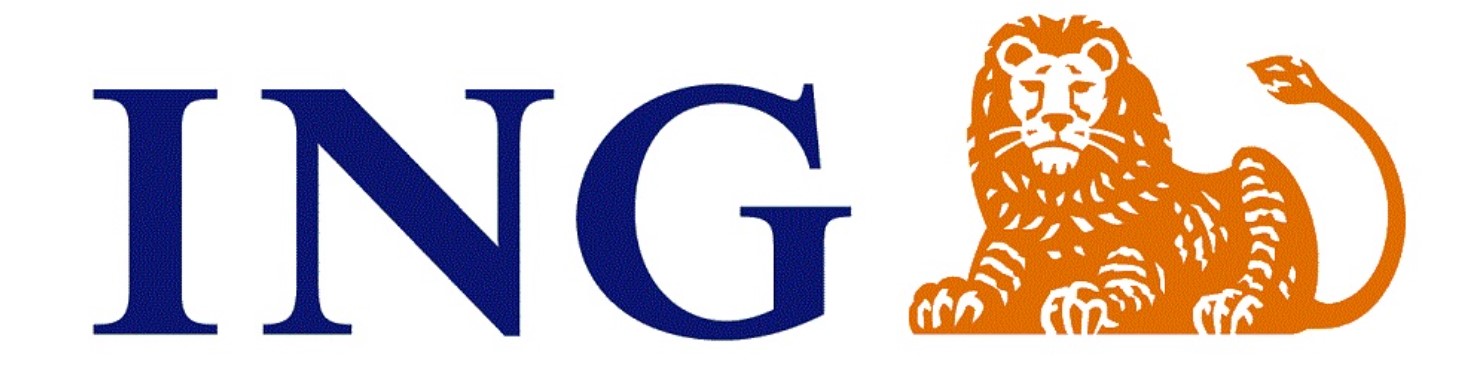
You may have had other problems accessing your ING Direct account through the web or mobile application in the last few days. The blame lies with the new legislation banks have been forced to apply since September 14.
We are talking about PSD2, a law approved in 2018 to guarantee, among other things, the security of mobile banking users. And from now on, most operations will have to be carried out through a double verification system and always through mobile.
It is how banks have found to guarantee compliance with this legislation. The fact is that in recent days, ING Direct users may have encountered problems when accessing their accounts. For example, if you have recently changed your mobile, likely, you have not realized to activate mobile validation. If you do not have it activated at this time when carrying out an operation through your mobile, you will see how the transfer screen or similar only allows you to cancel the operation but does not take you to the site to validate it.
Worse is on the web. After entering your ID and password, you will see how the web page thinks without giving any error message or loading your accounts. Luckily, the solution is quite simple.

HOW TO ACTIVATE THE MOBILE VALIDATION OF YOUR ING ACCOUNT
If you want to continue accessing your ING account through the app or the web, it will be essential to activate mobile validation. You may think you have everything ready, but if your phone does not have validation activated, you cannot accept any of the operations the system asks you to verify through your mobile. If you have doubts about how to do it, we recommend following these steps:
1. Access the ING Direct application installed on your mobile.
2. Enter the Personal Area menu and select Security > Mobile validation > Activate on this device.
3. From there, you will receive a text message (SMS) with a code that you will have to enter into the application. Here you can configure the password that you will use from now on to operate. You should know, of course, that this is an option that you can have configured on as many mobiles as you need to use.
AND FROM NOW ON, WHAT?
Once you have configured mobile validation, you can start trading. But when? The answer is pretty much everything. The operations you carry out through the web and mobile must be verified from the ING Direct application.
In this way, every time you intend to make an operation, ING will send you a message through the application, and you will have to confirm it. It is the way that this bank confirms that it is you who is carrying out the operation.
IF YOU HAVE PROBLEMS WITH THE ING DIRECT APP…
You should know that it works with any device that runs on iOS or Android. It is possible, yes that if your device is rooted, ING recognizes the equipment as insecure; therefore, you cannot perform any operation. It is important, on the other hand:
- You can download the latest edition from this page if you have updated the ING app with version 2.5 or higher.
- Do not forget to have phone notifications active; otherwise, you cannot authorize your operations.
- Remember to activate mobile validation, as we have explained before because otherwise, you will not receive any notice. Not even an error message.
You can leave the coordinates card aside for operations via the web and from the app. It is easy, but if you resist installing the application on your device, you cannot continue operating through ING’s digital channels either. In this case, you must settle for the bank’s services via telephone or physical ATMs.

I am a writer with eight years of experience writing in business and technology. I always carry a passion for learning and discovering new knowledge.

