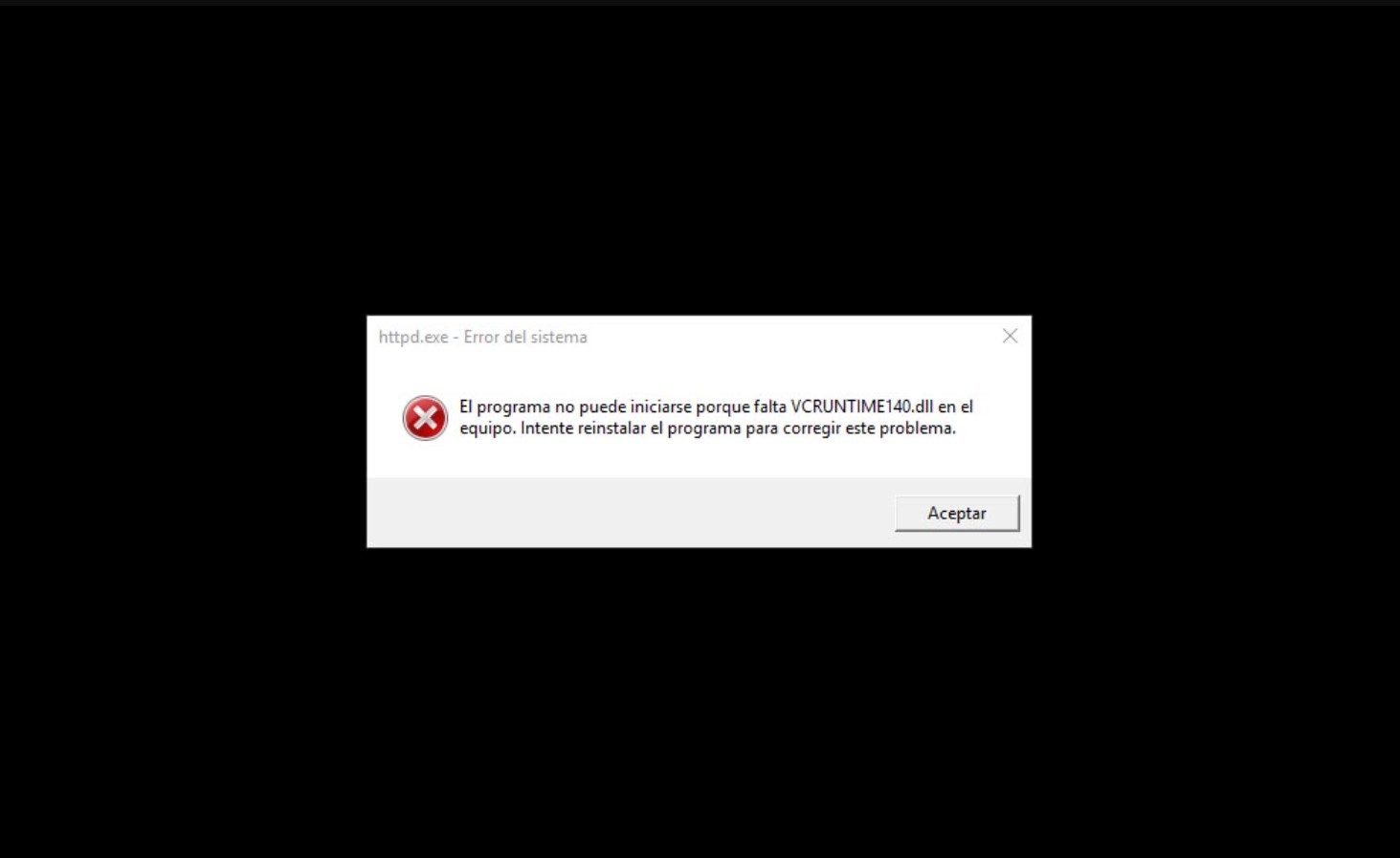
Error is one of the most common problems in Windows 10. Along with the error related to the MSVCP140.dll file, the VCRUNTIME140.dll file is missing. The error in question appears with a message similar to “The program can’t start because vcruntime140 is missing .dll on the computer. Try reinstalling the program to fix this problem” or “The program can’t start because vcruntime140.dll is missing” when running a certain game or program. Fortunately, there is a solution to this problem, which will depend on its origin. How can we fix the VCRUNTIME140.dll file is missing error? We see it below.
HOW TO INSTALL VCRUNTIME140.DLL ON WINDOWS 10
Like the MSVCP140.dll error, the VCRUNTIME140.dll error is related to the Visual C++ libraries for Visual Studio in programs like WAMP, Origin, or Play. Downloading the libraries is easy to go to the official Microsoft page through this link.
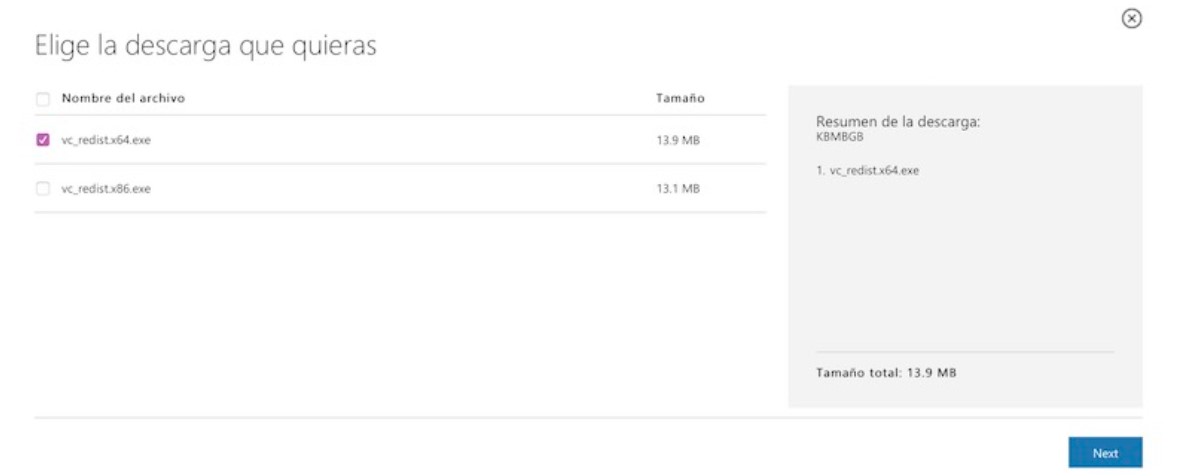
Before proceeding with the download, we must know the type of System our computer is based on, which can be 32 or 64 bits. As simple as right-clicking on the Windows Start icon and clicking on System. Under System Type, all the necessary information will be displayed.
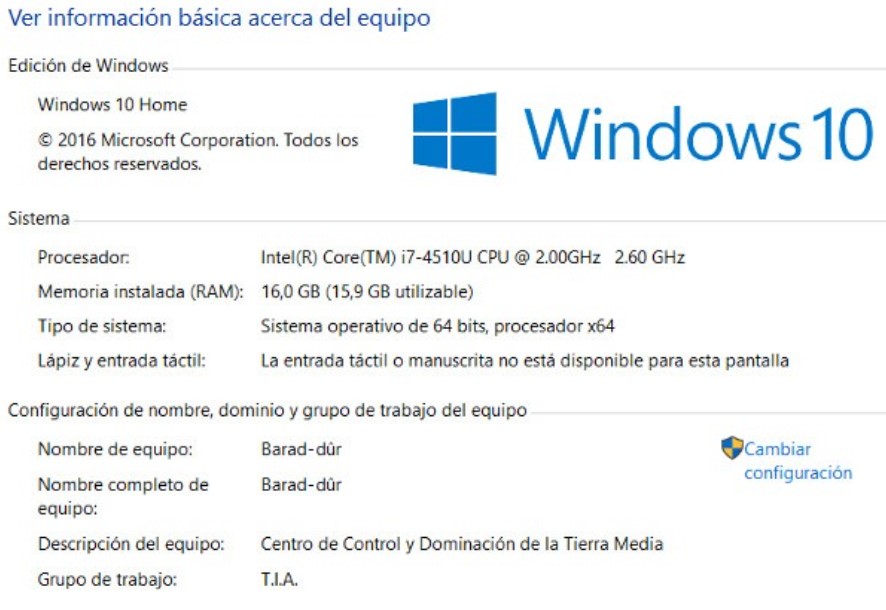
We will download the corresponding file from the Microsoft page once we are sure that our computer is 32 or 64-bit. For 64-bit systems, we will have to download the file vc_redist.x64.exe, while for 32-bit systems, we will have to download vc_redist.x86.exe.
Finally, we will install the tool and restart the computer to apply the changes correctly. The problem should have been resolved once the System has rebooted.
WHERE TO DOWNLOAD THE VCRUNTIME140.DLL FILE FOR WINDOWS 10
If the above has not worked for us, the next thing we will have to do is download VCRUNTIME140.dll in isolation to install it manually on the System, both in the affected folders and in the System itself.
- Download VCRUNTIME140.dll 64-bit
- Download VCRUNTIME140.dll 32-bit
When we have downloaded the file in question, we will go to the program causing the error and right-click on it to select Open the file location. We will only have to paste the downloaded file into the program folder for the error to disappear.
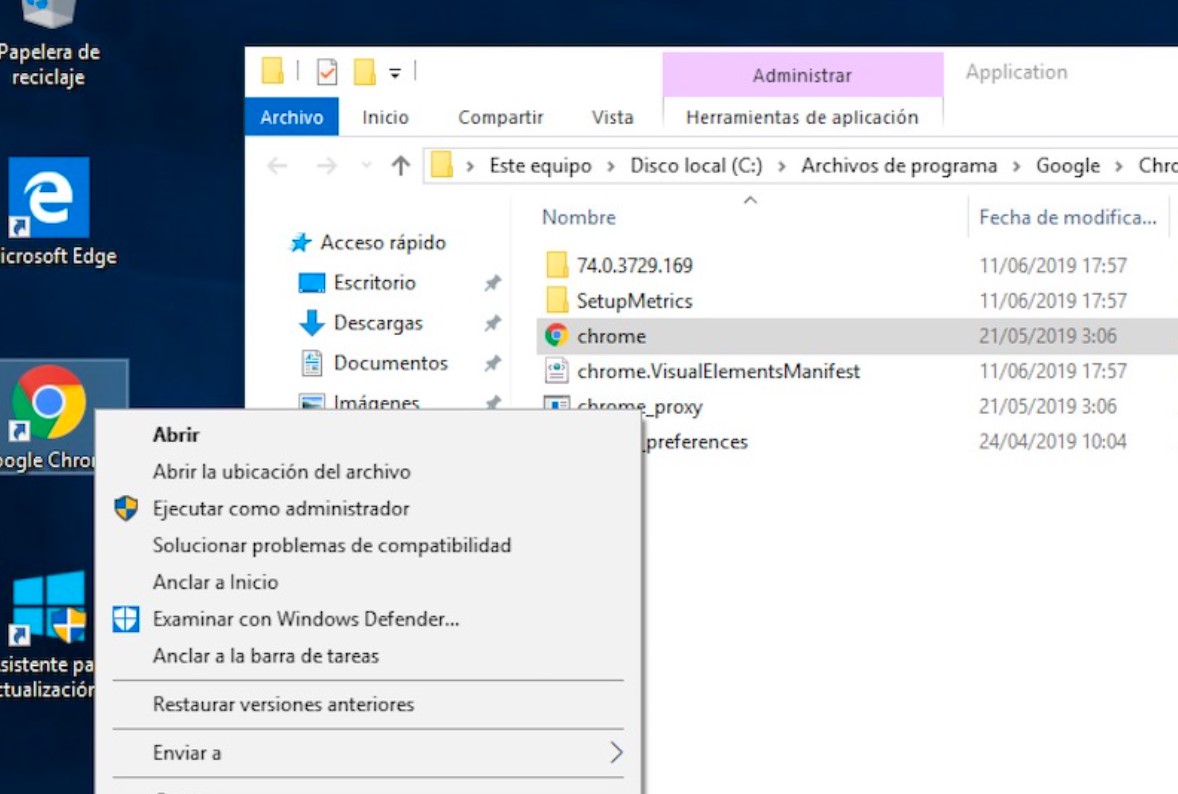
So that the error does not appear again when running other programs, it is also recommended to paste the file into the Windows System32 folder, which we can find in the following path:
- C:\Windows\System32\
If several programs are affected by the error, we must paste the file into as many folders as there are programs.
SOLUTION TO THE ERROR VCRUNTIME140.DLL IS MISSING IF NONE OF THE ABOVE WORKS
If none of the above has worked, the last step to fix the error is to resort to the Windows CMD, which we can access by typing the word CMD or Command Prompt in the Windows search bar. We will have to access, yes, with administrator privileges by right-clicking on the program and choosing the same name option.
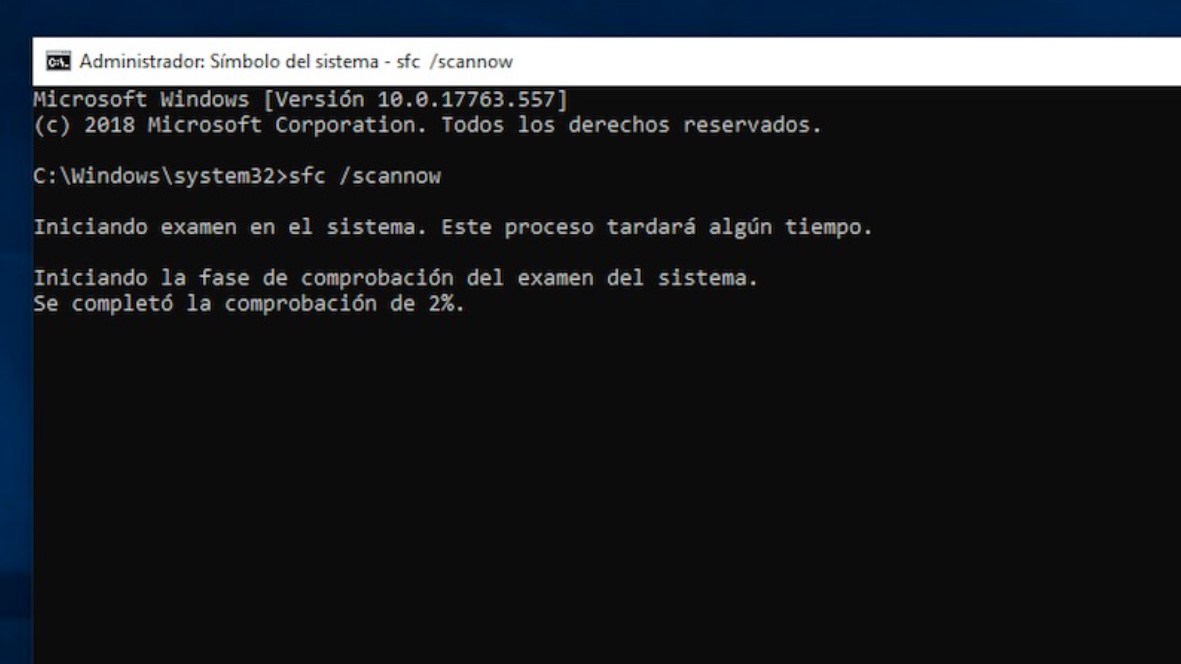
Finally, we will execute the following command
- sfc /scannow
- Windows will automatically start a diagnostic tool that will try to find missing files and repair them automatically. When it is finished, we will restart the System to apply the changes correctly.

I am a writer with eight years of experience writing in business and technology. I always carry a passion for learning and discovering new knowledge.

