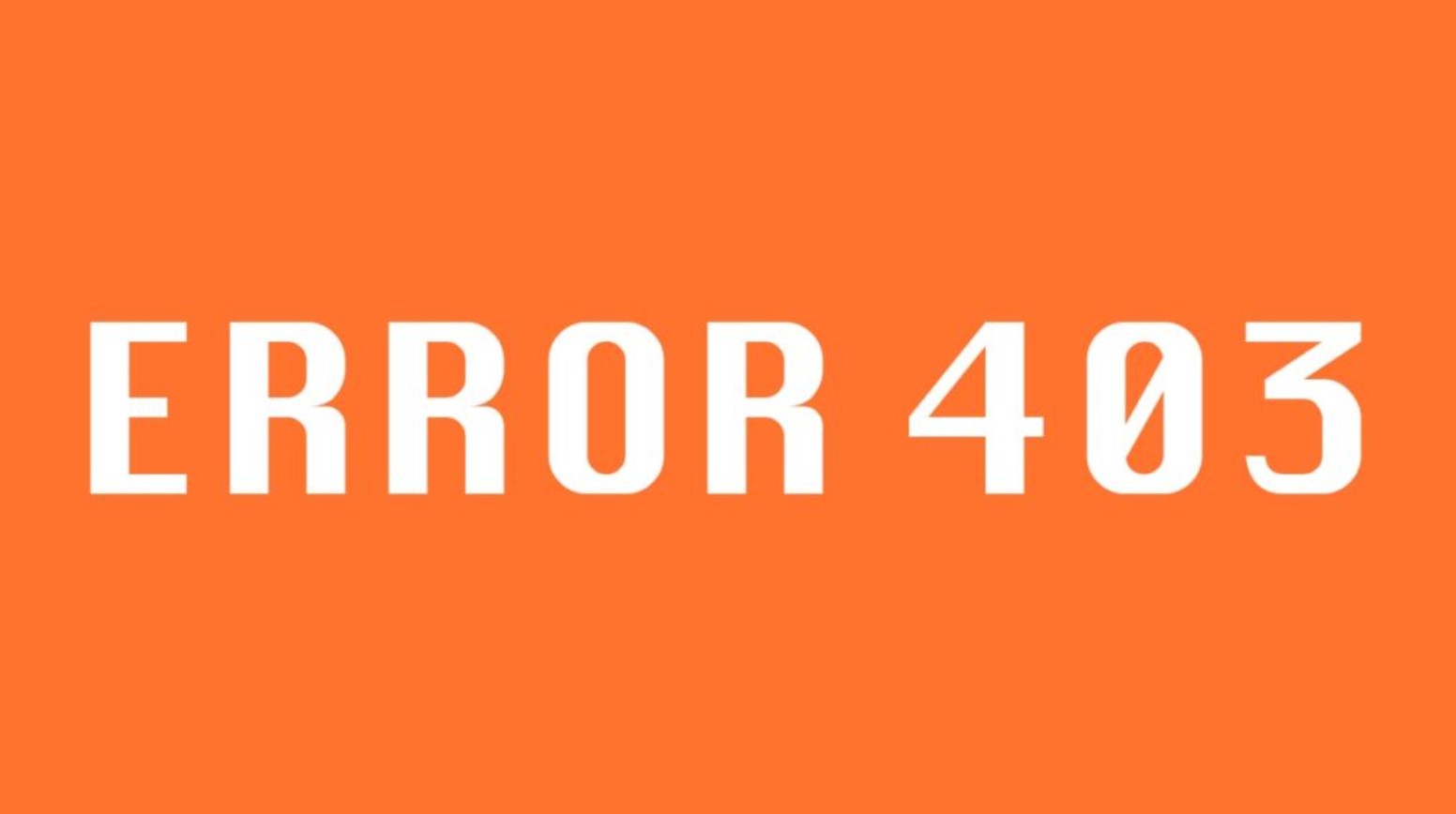
HTTP Error 403, better known as Forbidden, is one of the most common errors on the Internet and in programs and applications such as a Tube Catcher. The solution, as usually happens with other similar errors, depends entirely on whether we are users or administrators of the web page. Whatever our case, this time, we will see the origin of the error above and its possible solution through various methods to solve Error 403 in our Chrome, Firefox, or Edge browser.
WHAT IS THE 403 FORBIDDEN ERROR
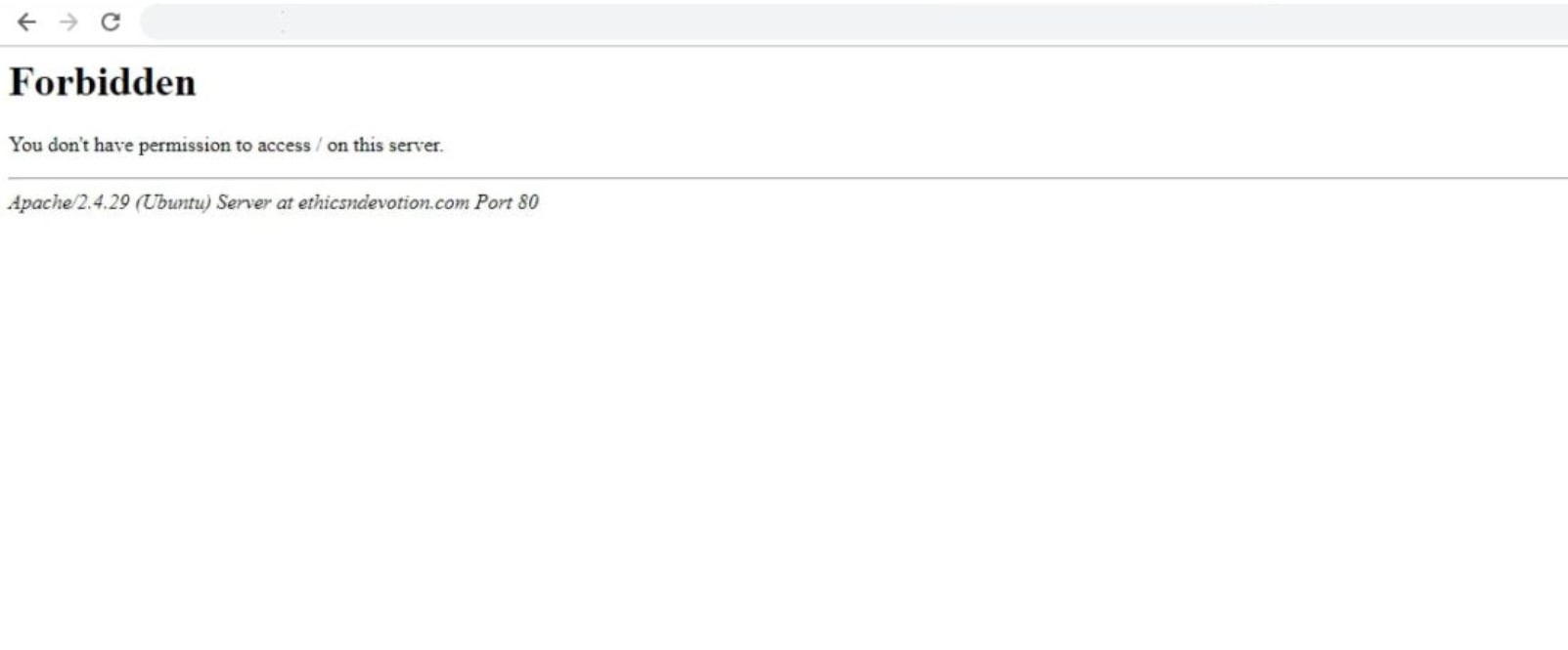
Error 403, like Error 401, is an HTTP error whose origin concerns the lack of permissions to a certain file or folder. A certain page does not show its content because the server is protecting the File of the page in question through some restrictive permissions.
Generally, this error usually comes from the client, and its solution, unlike type 500 errors, will not take more than five minutes. However, again this depends on whether we are simple navigators or whether the website in question is our responsibility. Nor can it be ruled out that the web server generates the 400 type error, although this is not usually the most common.
CAUSES OF ERROR 403
The causes of this error can be varied. Generally, the most common causes of this are usually related to the following:
- Misspelled URL (for example, www.yourexpert.com/whatspp/ instead of www.yourexpert.com/whataspp/ )
- Incorrect htaccess file permissions
- The browser is not sending the correct data, either because it is old (cache or outdated cookies) or because the page no longer exists
- Incompatible plugins if we have WordPress as CMS
SOLUTION TO ERROR 403 IF WE ARE NAVIGATORS
Suppose we are navigators; the error appears on pages such as Google Drive, Tax Agency (Treasury), or aTube Catcher. In that case, all we can do is verify if the URL is correct and clean the browsing data of the browser in question. In the case of Google Chrome, we can clear the cache and cookies by clicking on the three Options at the top right, clicking on More tools, and selecting Clear browsing data.
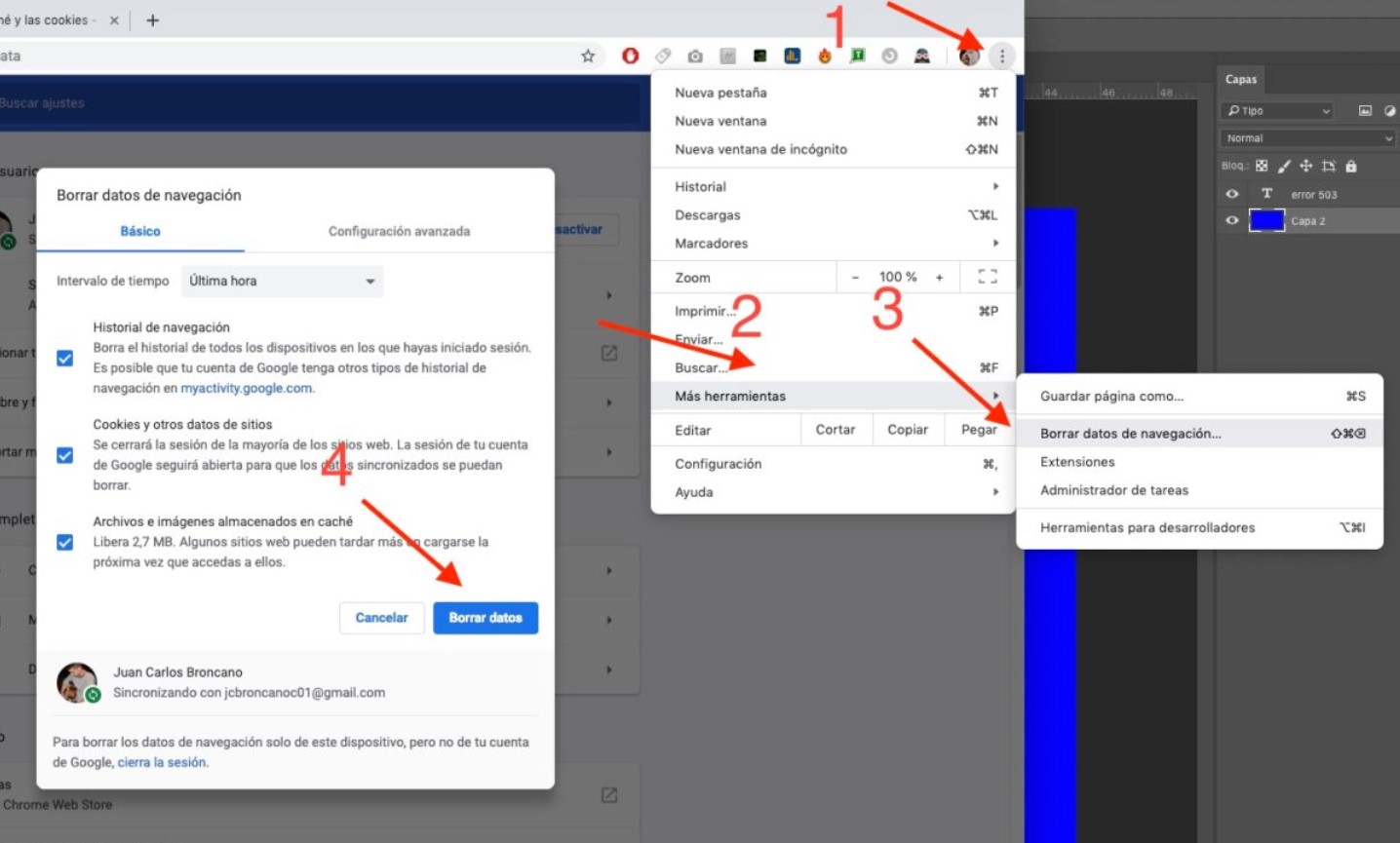
Finally, we will click on Clear data to eliminate the cache and browser cookies. After restarting the browser, we will access the page in question again. This process is similar in other browsers like Mozilla Firefox or Microsoft Edge.
If the error persists after clearing the cache and cookies, then it is a website error we cannot fix unless we are the website owner.
SOLUTION TO HTTP ERROR 403 IF WE ARE OWNERS OF THE WEB
If we are the page owners, the possible solutions depend entirely on the origin of the problem. The ease of resolution, as in other similar errors, will depend on our knowledge of web page management and the CMS we use.
REVIEW FILE AND FOLDER PERMISSIONS (WORDPRESS)
The first step we must follow will be to review the permissions of the public_html folder if we have WordPress. Said folder is accessible through some FTP exchange program (for example, FileZilla), and its location is usually in the server’s root, as seen in the image below. Before accessing, we must obtain our server’s IP address and password, usually indicated on our hosting website (1and1, one.com, hosting…).
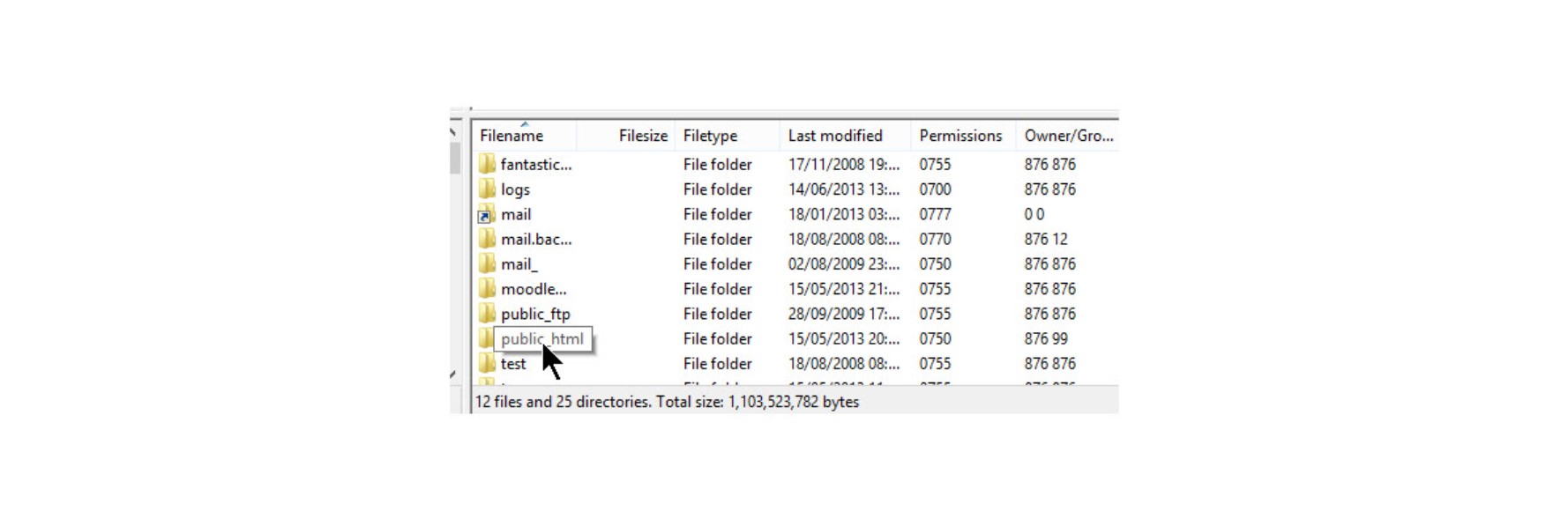
Once the folder in question is located, we will right-click on it and click on File Permissions. To correct the error in question, we will have to provide the following permissions to the files and folders, and subdirectories:
- Folders, directories, and subdirectories: 755
- Rest of files: 644
To do this, we will write the corresponding permission in the Numeric Value box and save the value in each element type.
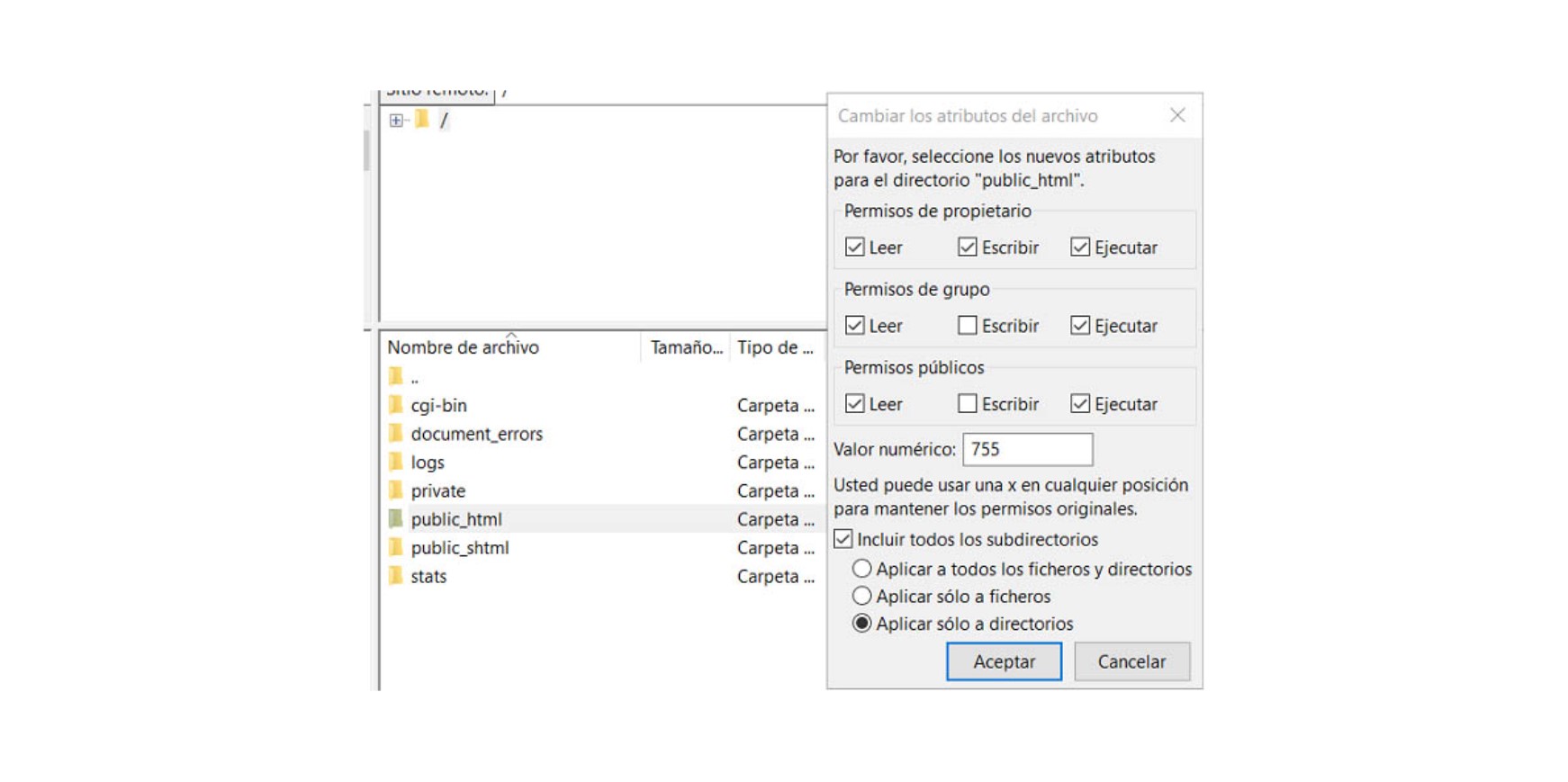
In the case of permission 755, we will check the Apply only to directories box and click Save.
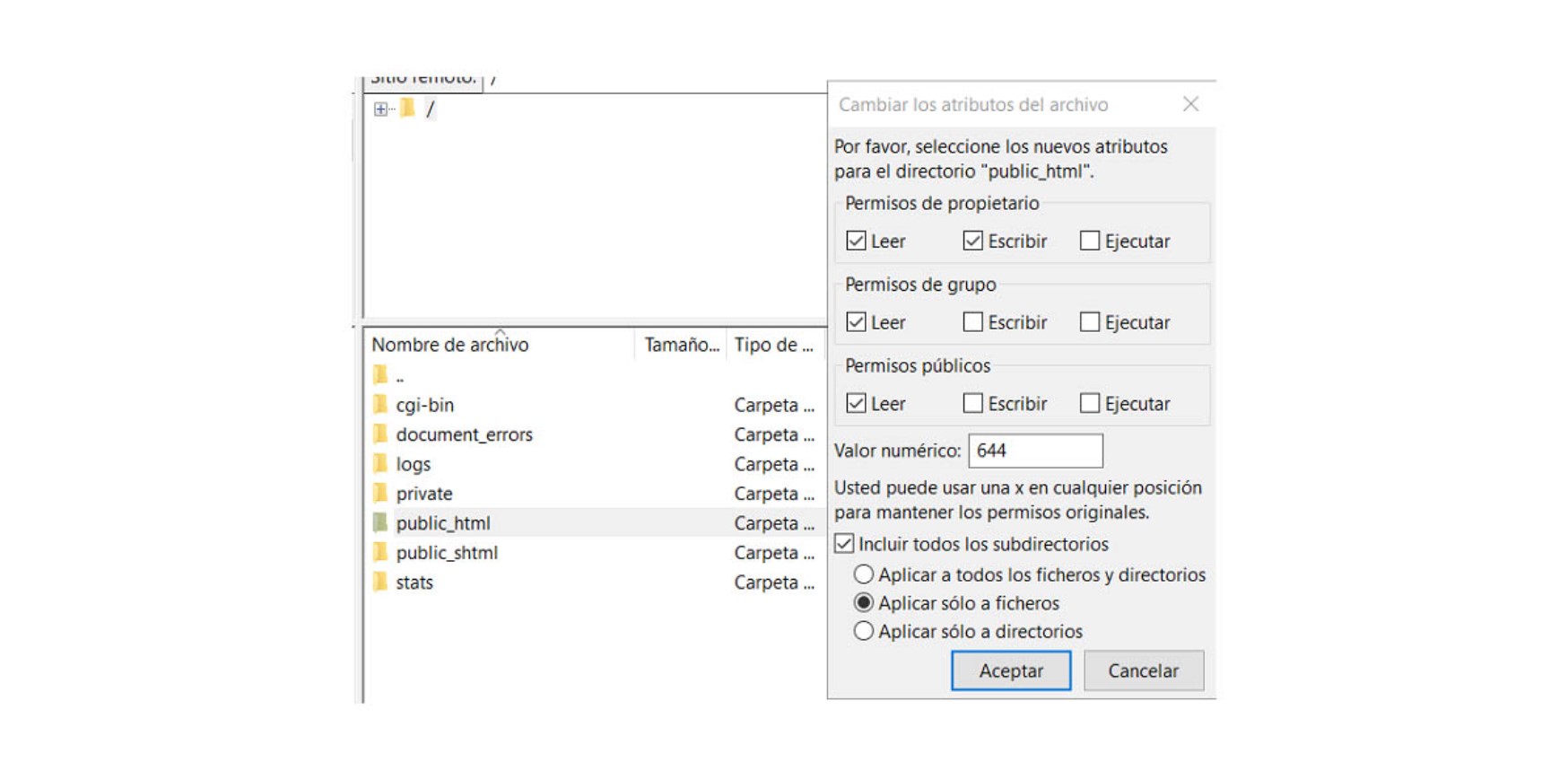
For the rest of the files, we will right-click on the public_html folder again and mark the permission 644 and the Apply only to files box.
RESET THE HTACCESS FILE
The second possible cause of the error in question may be the htaccess file, which is responsible for managing all the permissions of the web pages, among other things. We can access this property from the panel options of our hosting (for example, one.com hosting…) or through FTP programs. In this case, it is usually located in the previous public_html folder or the server’s root, as seen in the image below.
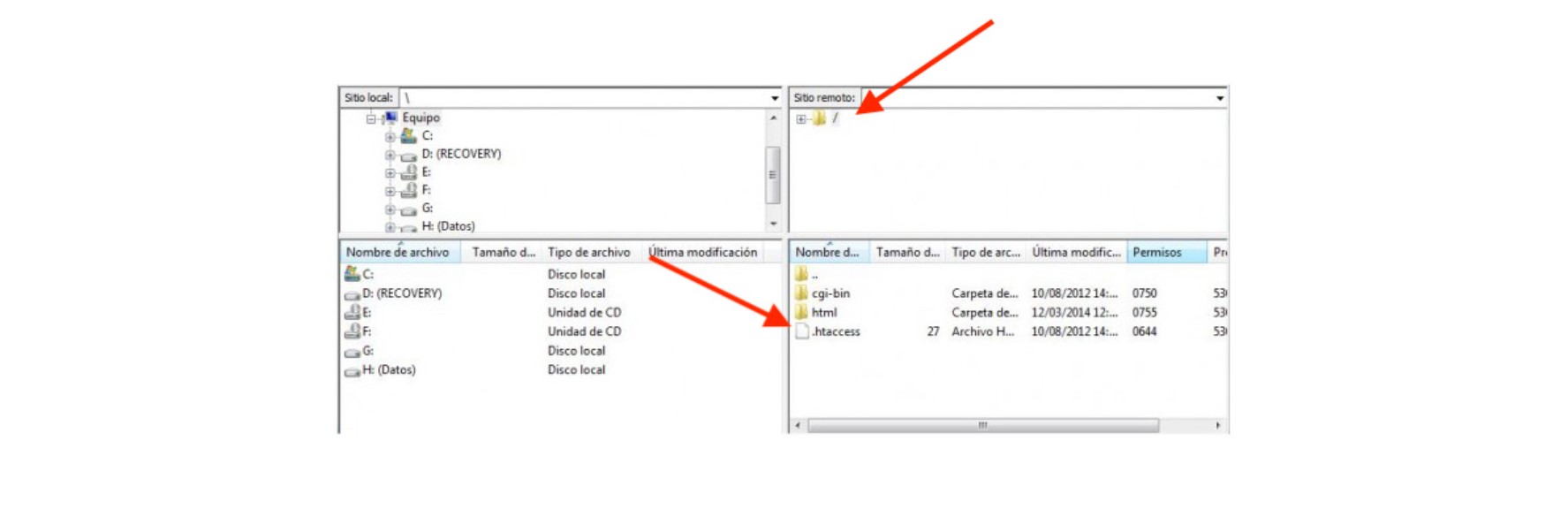
When we have located it, we will copy the File to our computer as a backup and delete it. If the bug has been fixed, we can regenerate an htaccess file through the Permalinks option within WordPress Settings.
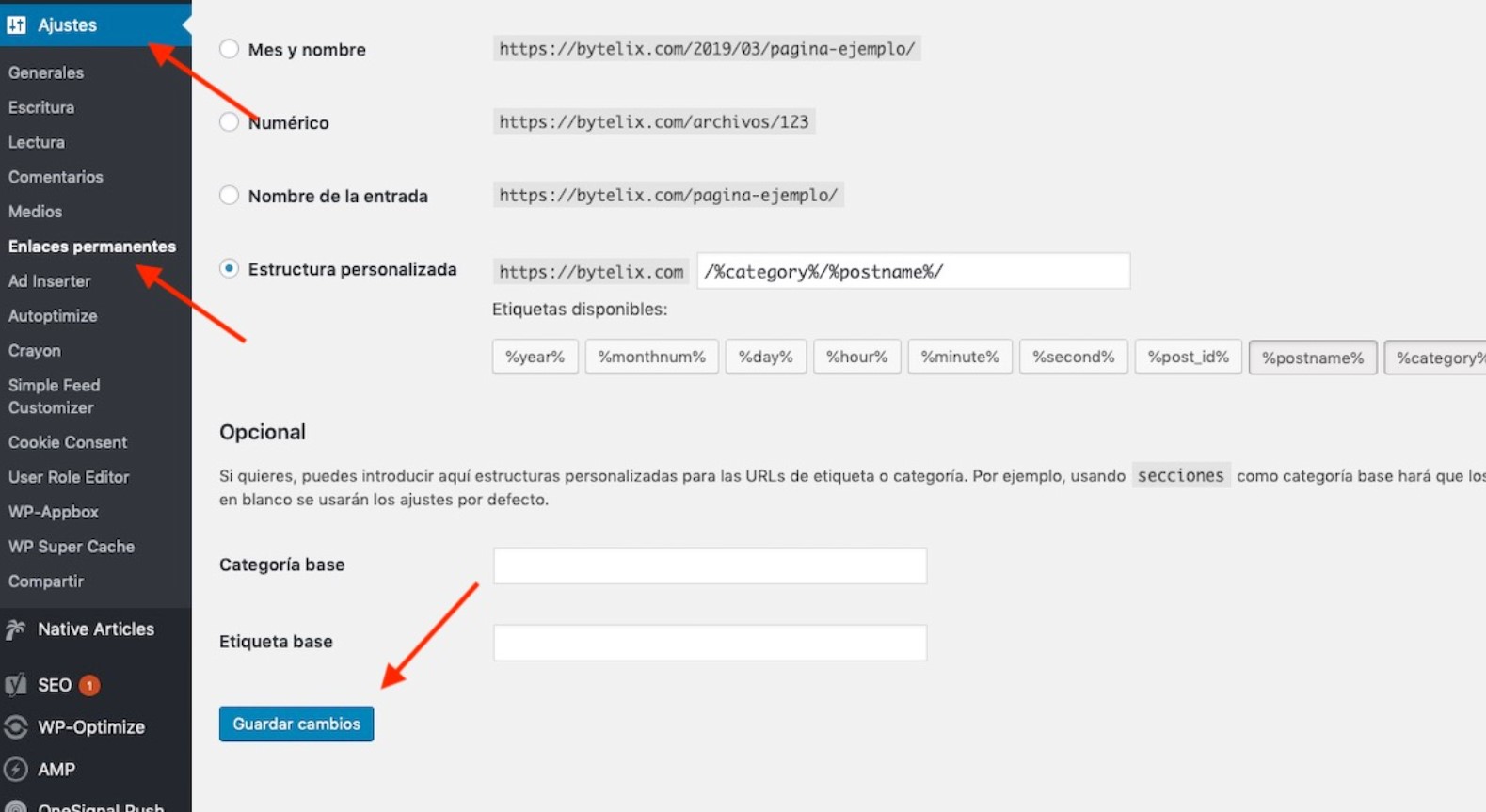
We will only have to click on the option in question and click on Save changes without making any changes so that WordPress generates a clean htaccess file free of 403 errors.
REVIEW THE PLUGINS THAT WE HAVE INSTALLED RECENTLY
Whether in WordPress or Prestashop, Error 403 can originate in a plugin we recently installed. Often plugins related to web security (for example, plugins that change the URL address of access to the administration panel) usually generate 400 type errors.
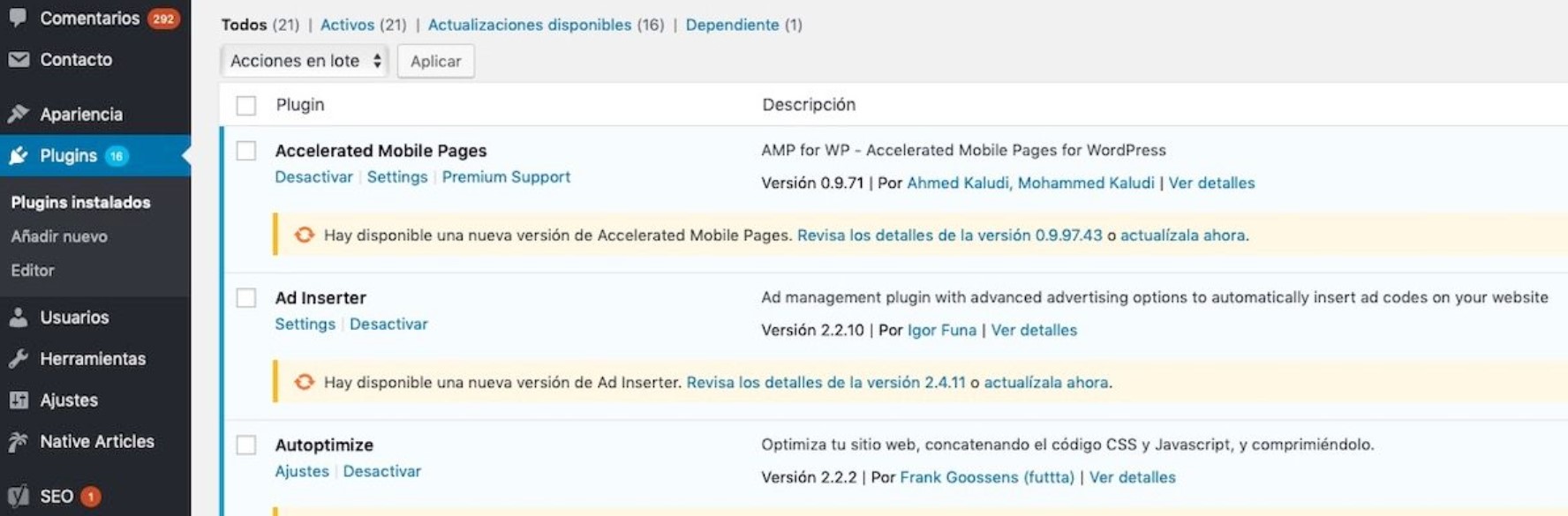
The best way to check if it is a plugin is to deactivate each of the plugins on our website one by one and check if the page in question continues to show the error. In the case of WordPress, we can access the complete list in the Plugins section, specifically in the Installed Plugins option.
We will only have to click on the Deactivate option to deactivate them. Then, we will check if the error persists.
OTHER ERRORS IDENTIFIED BY TUEXPERTO.COM
- Error 401 Authorization Required
- HTTP Error 500
- Error 503 Service Temporary Unavailable
- Error 502 Bad Gateway
- Error 404 Page Not Found

I am a writer with eight years of experience writing in business and technology. I always carry a passion for learning and discovering new knowledge.

