
Searching on Facebook is generally pretty straightforward. All we have to do is enter the name of the subject we want to see (or the place, the artist, or the group…) so that a few suggestions of exactly what we are looking for appear, often correct. Sometimes, however, we are unclear about that person’s name or why we can locate that restaurant a friend recommended. For this kind of circumstance, there is an advanced search tool. Today we want to tell you how to find everything, everything, and everything on Facebook. Let’s go there!
1. If you are not already inside, the first thing you have to do is access Facebook. Log in to your account, entering your username and password. You are already inside.
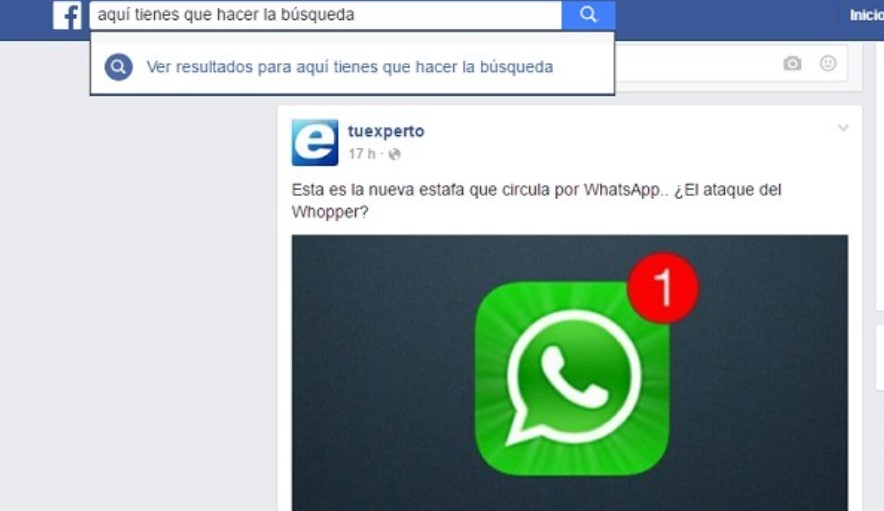
2. Next, you will have to write the phrase or keywords of your search. You have to do it in the white box at the top. We have already indicated that you can search for anything, not just people. If you search for an application, a place, or a page that interests you, the results should be just as accurate.
3. Don’t forget that we want to access the advanced search. A series of proposals will appear before you by typing the phrase or words. Forget about them and click on the last option in this menu: See all the results for… and the entered words will appear here.
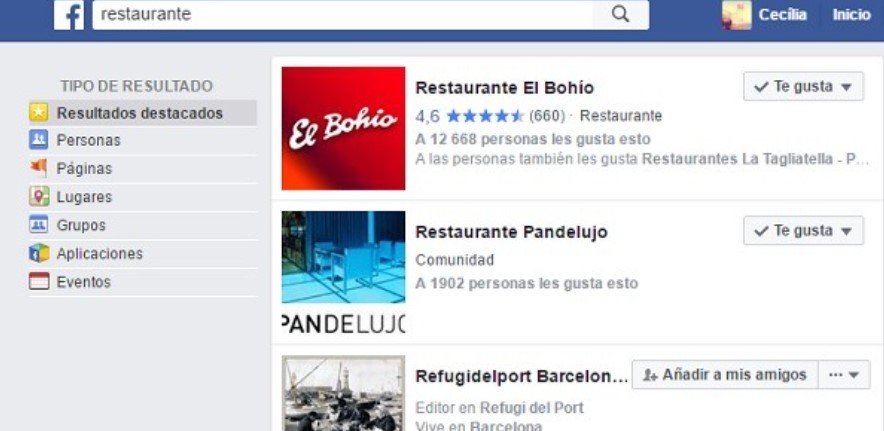
4. By clicking on the option that we have indicated, a new page will open with suggestions for the search you have carried out. But on the left side of the page will appear the options that interest us now and will help us go further for the results. Do you see it? It’s the Result Type column.
5. To further refine your search, click on one of the options presented here. In this way, your searches will be restricted, and you will only see the results that interest you. You have the following options: People, Pages, Places, Groups, Applications, and Events.
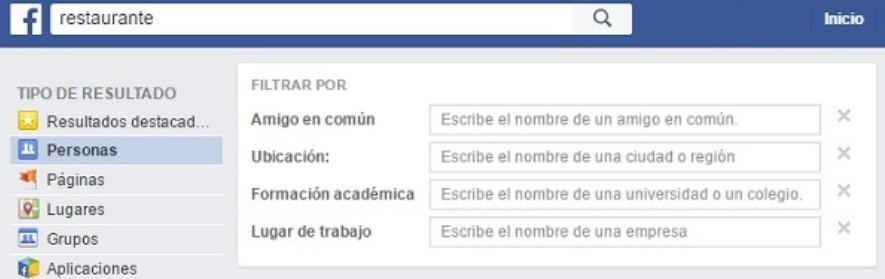
6. A new advanced search menu will open if you click the People option. Here you can add new search parameters to find a person who can match the profile of the person you are looking for. You can enter new, more specific parameters such as Mutual Friend, Location, Academic Training, or Workplace. However, you must remember that if that person has not incorporated any of this data into their profile or has restricted it for privacy, you will not be able to find them. This is for people.
7. If you are looking for a place, such as a restaurant, a hotel, or a museum, you will have many other options to refine your search and find exactly what interests you. To test this option, write, for example, “restaurant” and access this advanced search section as we have indicated. If you click on the Places option, a column will be displayed before you with a series of additional search parameters, such as the type of food served by the restaurant (breakfast, lunch, dinner); the cuisine (Afghan, Italian, Basque, Asian…) and the price range. You can also request to see those that are popular with your friends. And the same with all other options: hotels, bars, cafes, nightlife, shopping, hotels, landmarks, outdoors, and museums.
8. When you have found the person, page, or place you are looking for, simply click on it. Look at his profile, ask him for a friend, or make a restaurant reservation. You can also save the option to favorites, so you don’t have to search for it again in the future.

I am a writer with eight years of experience writing in business and technology. I always carry a passion for learning and discovering new knowledge.

